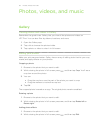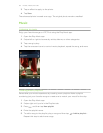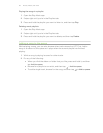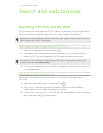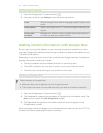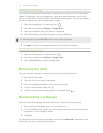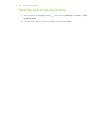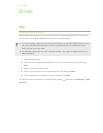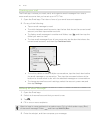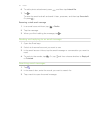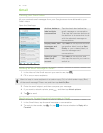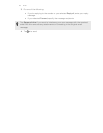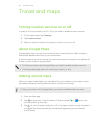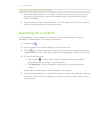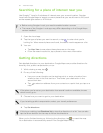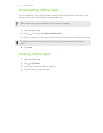Checking your mail
The Email app is where you read, send, and organize email messages from one or
more email accounts that you’ve set up on HTC First.
1. Open the Email app. The inbox of one of your email accounts appears.
2. Do any of the following:
§ Tap an email message to read.
§ To switch between email accounts, tap the bar that shows the current email
account, and then tap another account.
§ To display email messages in another mail folder, tap , and then tap the
folder you want to view.
§ To view email messages from all your accounts, tap the bar that shows the
current email account, and then tap Combined view.
§ To archive, delete or label multiple conversations, tap the check box before
the email message or conversation. Then tap the onscreen buttons at the
bottom to choose what to do with the selected messages or conversations.
§ To change an email account's settings, select the account, press , and
then tap Settings.
Sending an email message
1. Open the Email app.
2. Switch to the email account that you want to use.
3. Tap .
4. Fill in one or more recipients.
Want to loop in more recipients in a carbon copy (Cc) or blind carbon copy (Bcc)
of the email message? Press , and then tap Add Cc/Bcc.
5. Enter the subject, and then compose your message.
46 Email