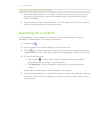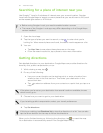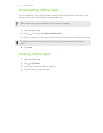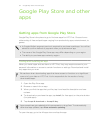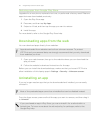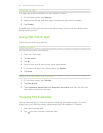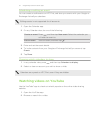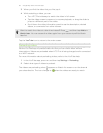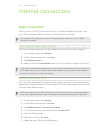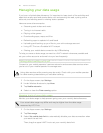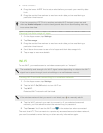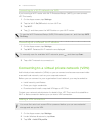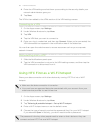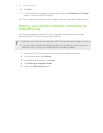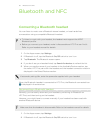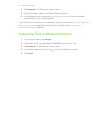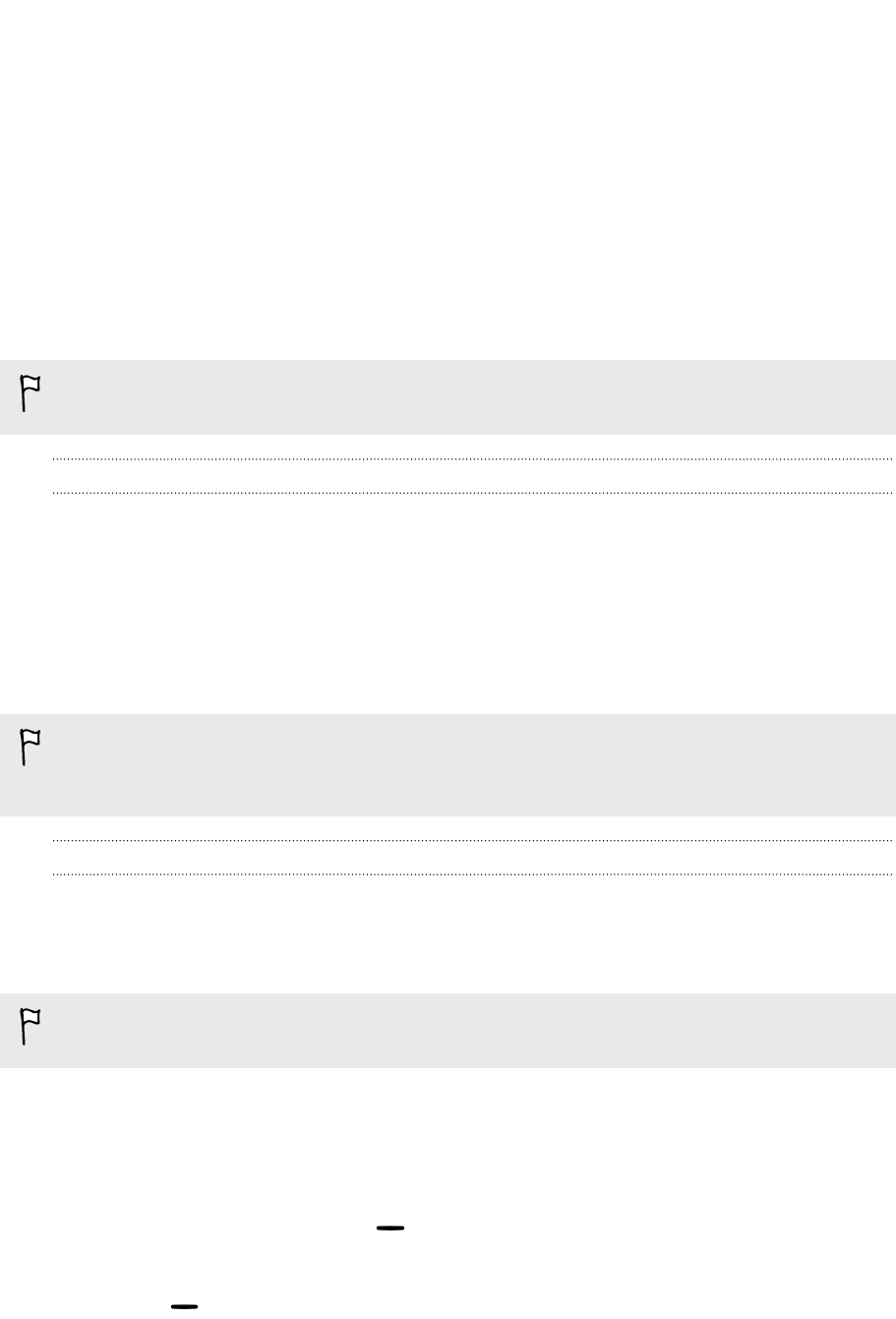
Internet connections
Data connection
When you turn on HTC First for the first time, it will be automatically set up to use
your mobile operator's data connection (if the SIM card is inserted).
You need an LTE
®
data plan to use LTE data services. Check with your mobile
operator for details.
Turning the data connection on or off
Turning your data connection off saves battery life and money on data charges.
1. On the Apps screen, tap Settings.
2. Under Wireless & networks, tap More.
3. Tap Mobile networks.
4. Select or clear the Data enabled option to turn the data connection on and off.
If you don’t have the data connection turned on and you’re also not connected to a
Wi‑Fi network, you won’t receive automatic updates to your email, social network
accounts, and other synced information.
Adding a new access point
You can add a new Access Point Name (APN) when roaming or if you have difficulty
establishing a data connection. APNs connect HTC First to data networks for services
such as mobile web browsing.
Before you add another data connection, have the access point name and settings
from your mobile operator ready (including username and password if required).
1. On the Apps screen, tap Settings.
2. Under Wireless & networks, tap More.
3. Tap Mobile networks > Access Point Names.
4. On the APNs screen, press , and then tap New APN.
5. Enter the APN settings.
6. Press , and then tap Save.
7. Select the new APN on the APNs screen.
59 Internet connections