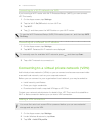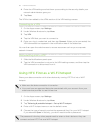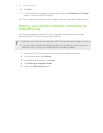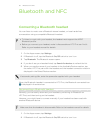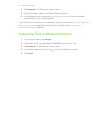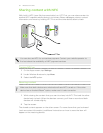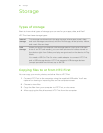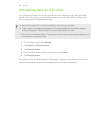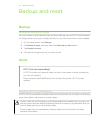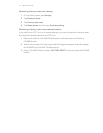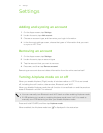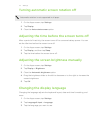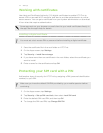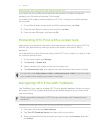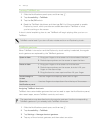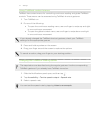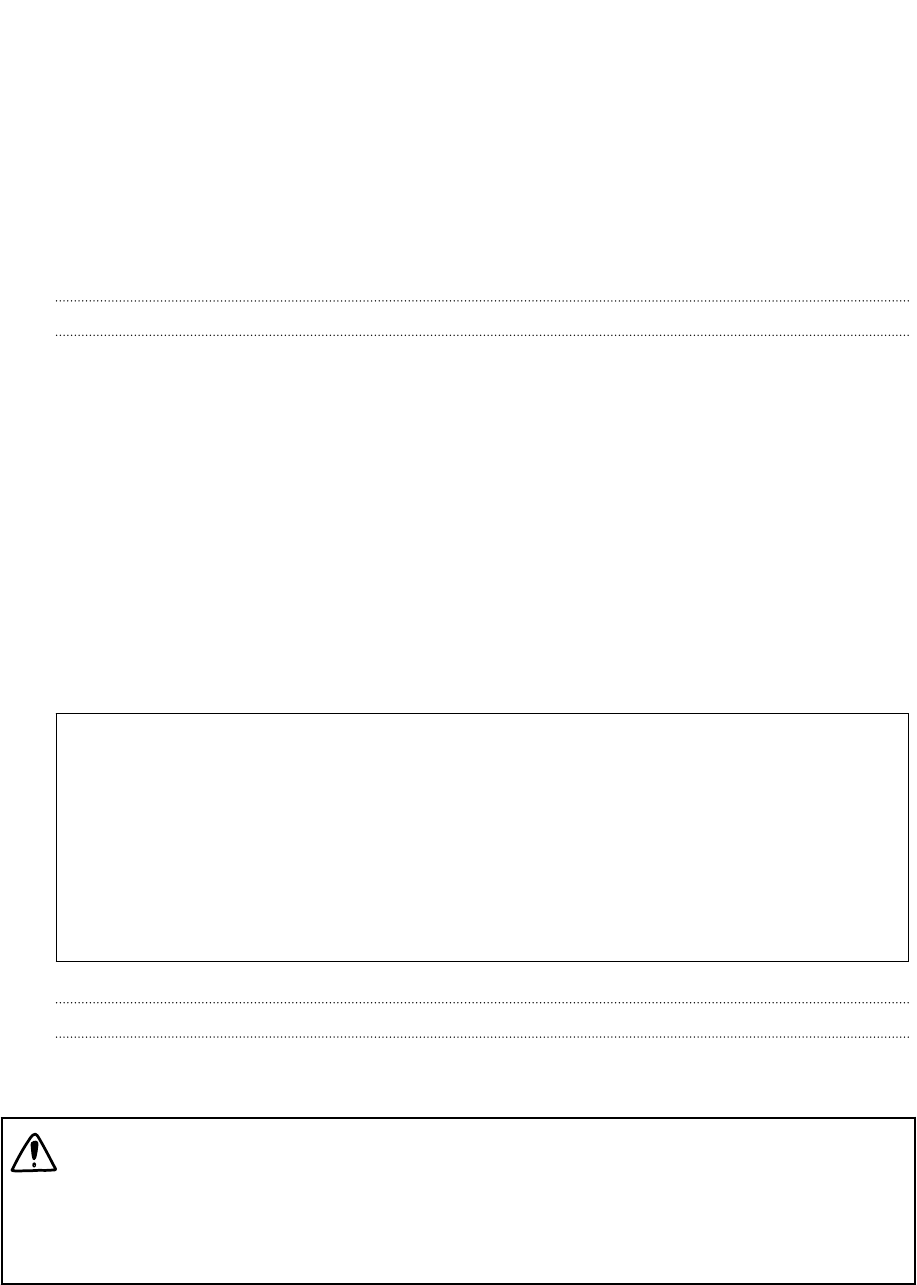
Backup and reset
Backup
Backing up settings to Google
You can choose to automatically back up some settings such as Wi‑Fi and bookmarks
to Google servers using your Google Account so you can restore them when needed.
1. On the Apps screen, tap Settings.
2. Tap Backup & reset, and then select the Back up my data option.
3. Tap Backup account.
4. Choose the Google account you want to use.
Reset
HTC First not responding?
If HTC First does not respond when you touch the screen or press the buttons,
you can still restart it.
Press and hold the POWER button for at least 10 seconds. HTC First then
restarts.
Resetting HTC First (Hard reset)
If HTC First has a persistent problem that cannot be solved, you can perform a factory
reset (also called a hard reset or master reset).
Factory reset will remove apps you’ve downloaded and installed, your accounts, as
well as system and app data and settings. Be sure to back up any data and files you
want to keep before you do a factory reset.
Factory reset may not permanently erase all data from your phone, including
personal information.
70 Backup and reset