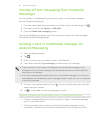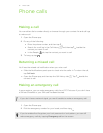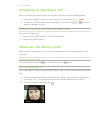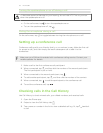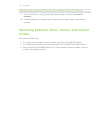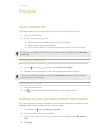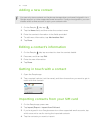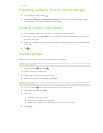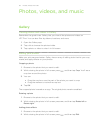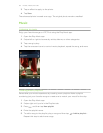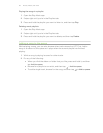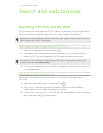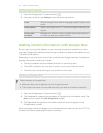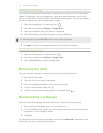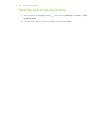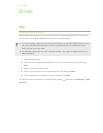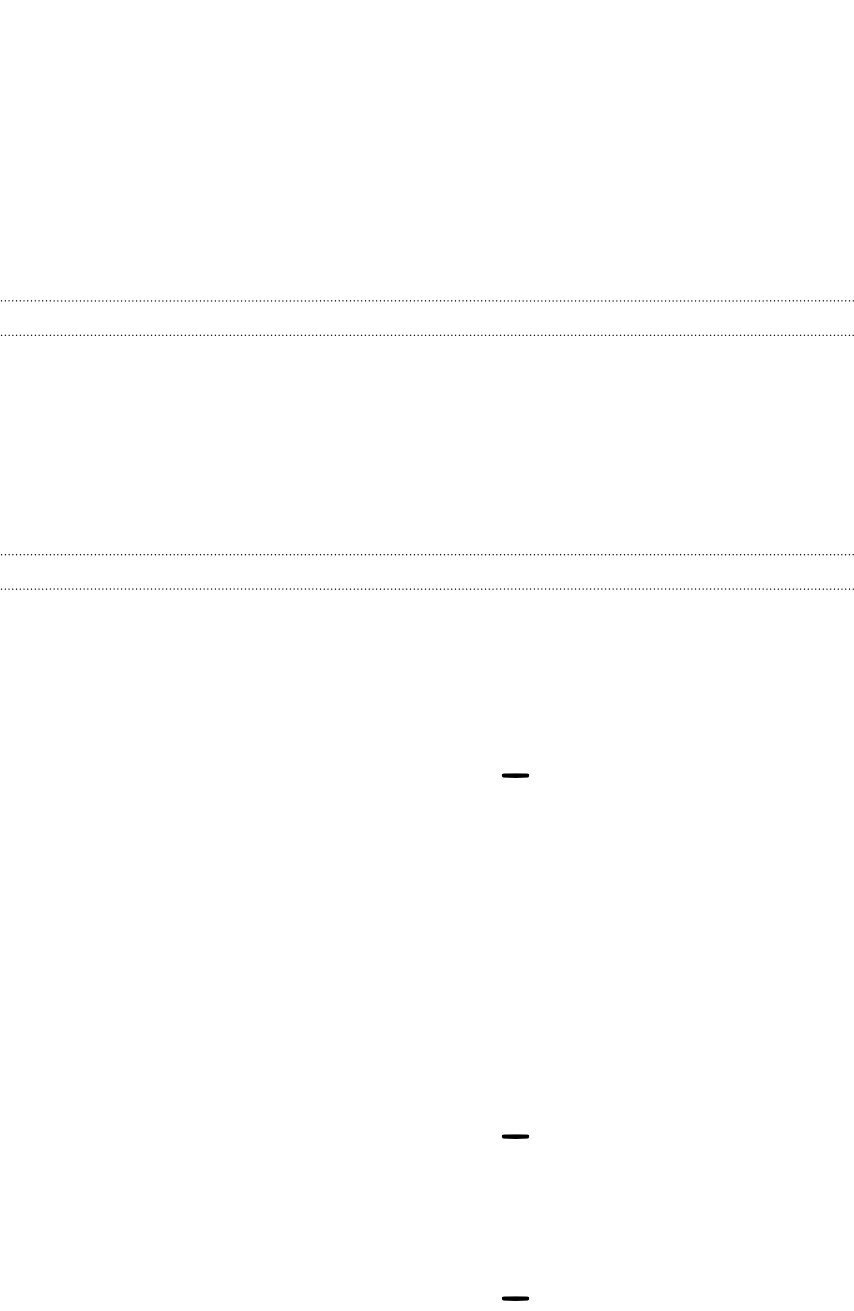
Photos, videos, and music
Gallery
Viewing photos and videos in Gallery
Remember the good times. Gallery lets you view all the photos and videos on
HTC First. You can also filter by albums, locations, and more.
1. Open the Gallery app.
2. Tap a tile to browse the photos inside.
3. Tap a photo or video to view it in full screen.
Editing your photos
Make your pictures even better. Gallery has an array of editing tools that let you crop,
rotate, and apply effects on your photos.
Cropping a photo
1. Browse to the photo that you want to edit.
2. While viewing the photo in full screen, press , and then tap Crop. You’ll see a
crop box around the photo.
3. You can:
§ Drag the crop box over the part of the photo you want to crop.
§ Drag the markers to resize the crop box.
4. Tap OK.
The cropped photo is saved as a copy. The original photo remains unedited.
Rotating a photo
1. Browse to the photo that you want to edit.
2. While viewing the photo in full screen, press , and then tap Rotate left or
Rotate right.
Adding photo effects
1. Browse to the photo that you want to edit.
2. While viewing the photo in full screen, press , and then tap Edit.
38 Photos, videos, and music