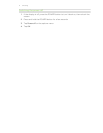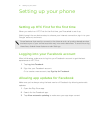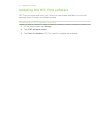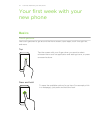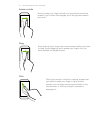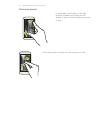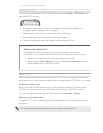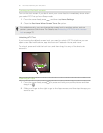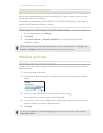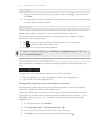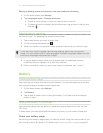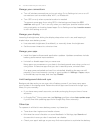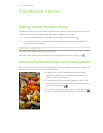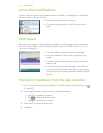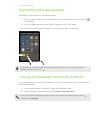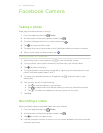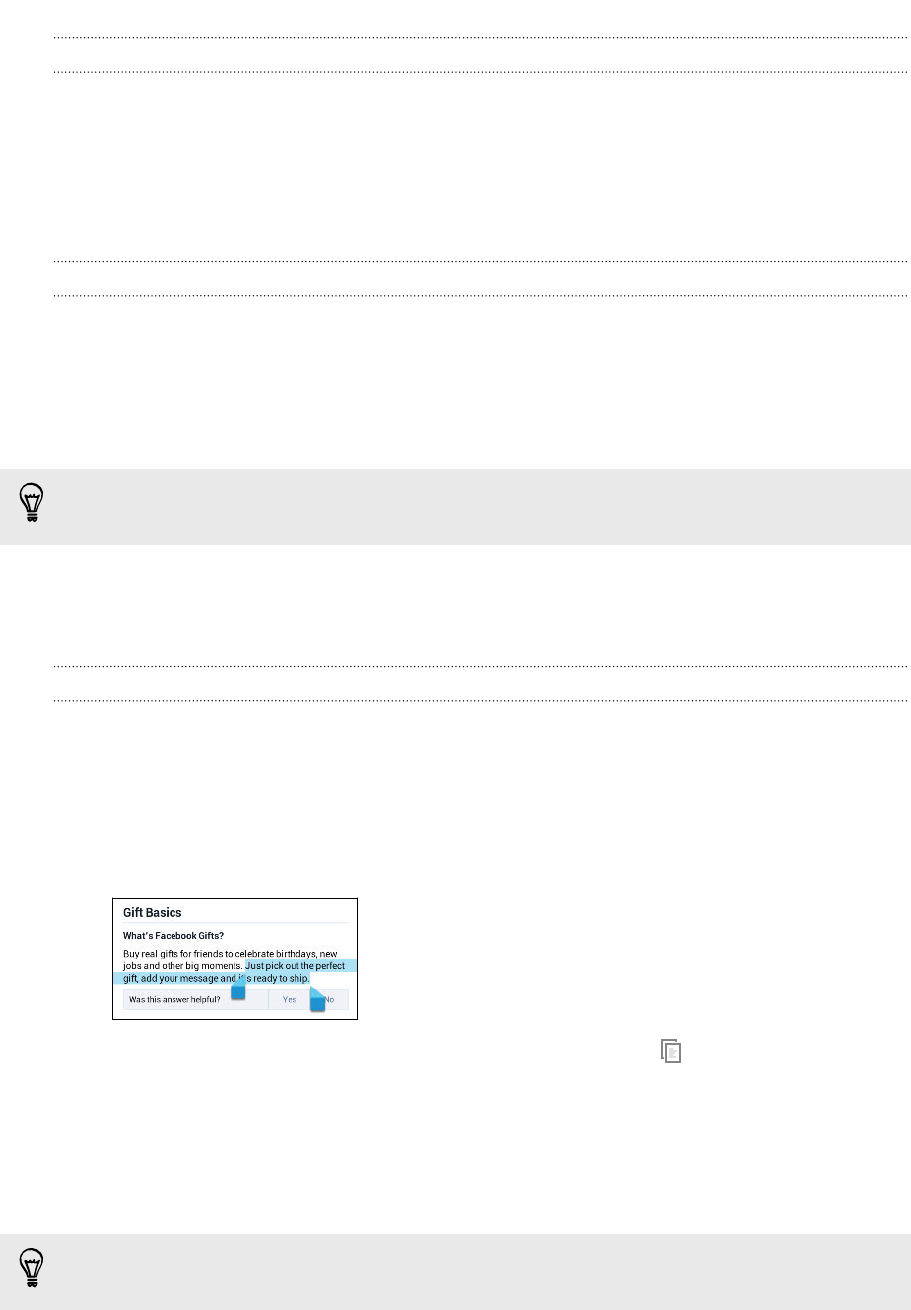
Capturing the HTC First screen
Want to show off your high game score, write a blog post about HTC First features, or
post a status update about a song you're playing? It's easy to take a picture of the
screen and share it from Gallery.
Simultaneously press and hold POWER and VOLUME DOWN buttons. The screen is
saved in the Screenshots album in Gallery.
Changing your ringtone, notifications, and sounds
1. On the Apps screen, tap Settings.
2. Tap Sound.
3. Tap Phone ringtone or Default notification to change the ringtone and
notification sound.
Want alarms to ring louder but notifications to be more discreet? In Settings, tap
Sound > Volumes and set the volume levels for each sound type.
Working with text
Selecting, copying, and pasting text
In apps such as the web browser and Email, you can select and copy text, and then
paste or share it.
1. Press and hold on a word.
2. Drag the start and end anchors to highlight the surrounding text you want to
select.
3. After you have selected the text you want to copy, tap .
The selected text is then copied to the clipboard.
4. In a text entry field (for example while composing an email), press and hold at
the point where you want to paste the text.
5. Tap Paste.
To copy the address of a linked webpage, press and hold the link, and then tap
Copy link address.
19 Your first week with your new phone