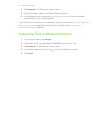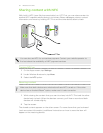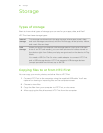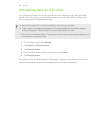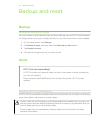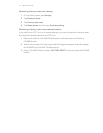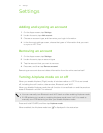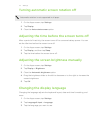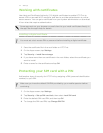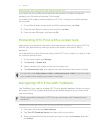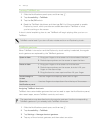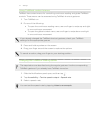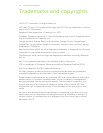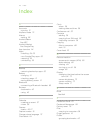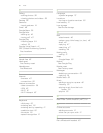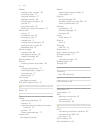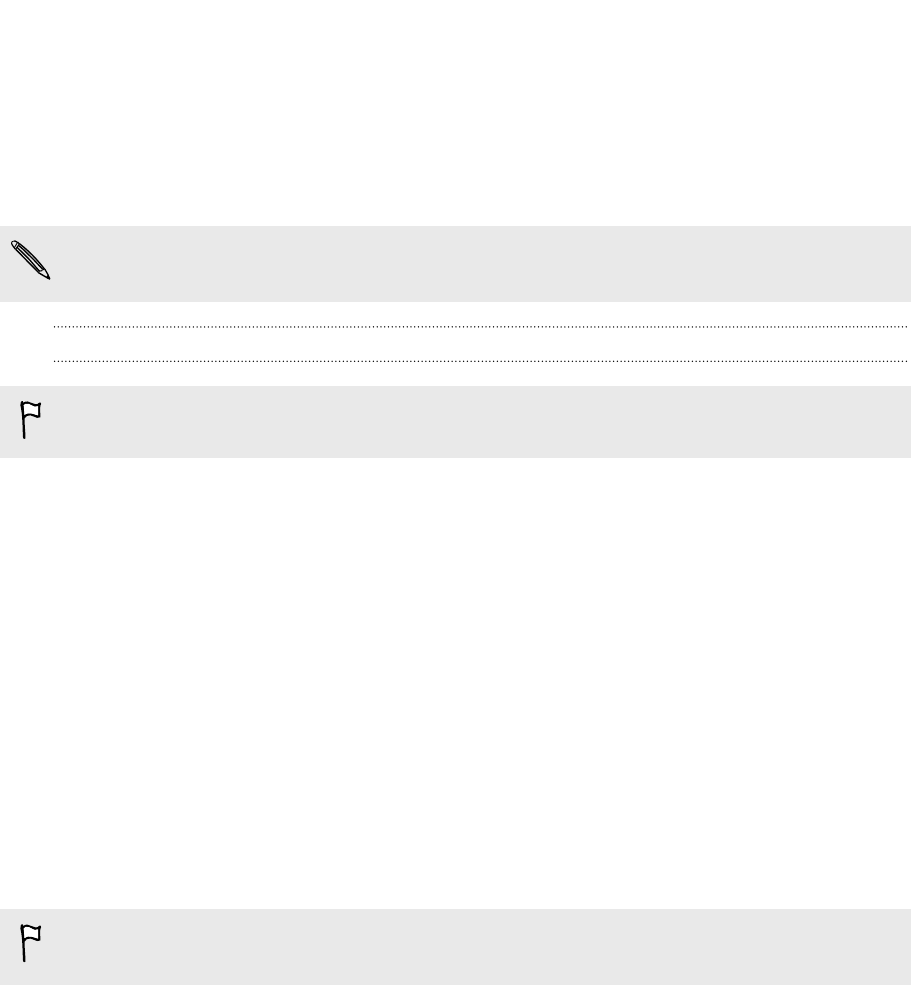
Working with certificates
Use client and Certificate Authority (CA) digital certificates to enable HTC First to
access VPN or secured Wi-FI networks, and also to provide authentication to online
secure servers. You can get a certificate from your system administrator or download
it from sites that require authentication.
Some apps such as your browser or email client let you install certificates directly in
the app. See the app's help for details.
Installing a digital certificate
You must set a lock screen PIN or password before installing a digital certificate.
1. Save the certificate file in the root folder on HTC First.
2. On the Apps screen, tap Settings.
3. Tap Security > Install from storage.
4. If you have more than one certificate in the root folder, select the certificate you
want to install.
5. Enter a name for the certificate and tap OK.
Protecting your SIM card with a PIN
Add another layer of security for HTC First by assigning a PIN (personal identification
number) to your SIM.
Make sure you have the default SIM PIN provided by your mobile operator before
continuing.
1. On the Apps screen, tap Settings.
2. Tap Security > Set up SIM card lock, then select Lock SIM card.
3. Enter the default SIM card PIN, and then tap OK.
4. To change the SIM card PIN, tap Change SIM PIN.
74 Settings