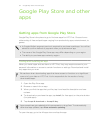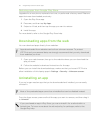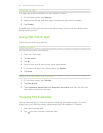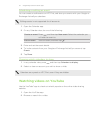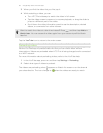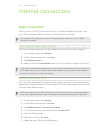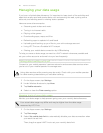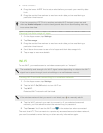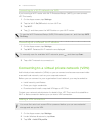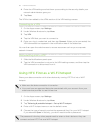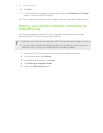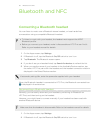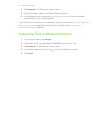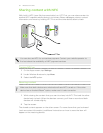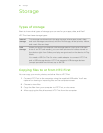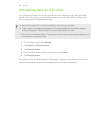Connecting to a Wi‑Fi network via WPS
If you're using a Wi‑Fi router with Wi-Fi Protected Setup
™
(WPS), you can connect
HTC First easily.
1. On the Apps screen, tap Settings.
2. Tap the Wi-Fi On/Off switch to turn Wi‑Fi on.
3. Tap Wi-Fi.
4. Tap , and then press the WPS button on your Wi‑Fi router.
To use the Wi‑Fi Protected Setup (WPS) PIN method, press , and then tap WPS
Pin Entry.
Connecting to a different Wi‑Fi network
1. On the Apps screen, tap Settings.
2. Tap Wi-Fi. Detected Wi‑Fi networks are displayed.
To manually scan for available Wi‑Fi networks, press
, and then tap Scan.
3. Tap a Wi‑Fi network to connect to it.
Connecting to a virtual private network (VPN)
Add virtual private networks (VPNs) so you can connect and access resources inside
a secured local network, such as your corporate network.
Before you can connect to your organization's local network, you may be asked to:
§ Install security certificates
§ Enter your login credentials
§ Download and install a required VPN app on HTC First
Contact your network administrator for details. Also, HTC First must first establish a
Wi‑Fi or data connection before you can start a VPN connection.
Adding a VPN connection
You must first set a lock screen PIN or password before you can use credential
storage and set up the VPN.
1. On the Apps screen, tap Settings.
2. Under Wireless & networks, tap More.
3. Tap VPN > Add VPN profile.
62 Internet connections