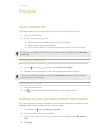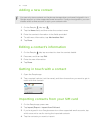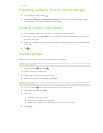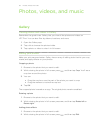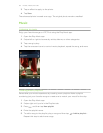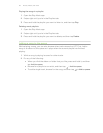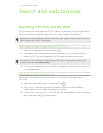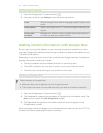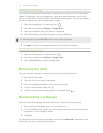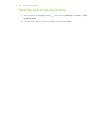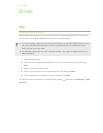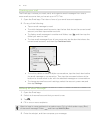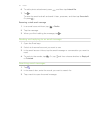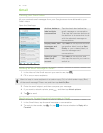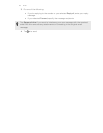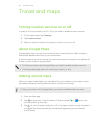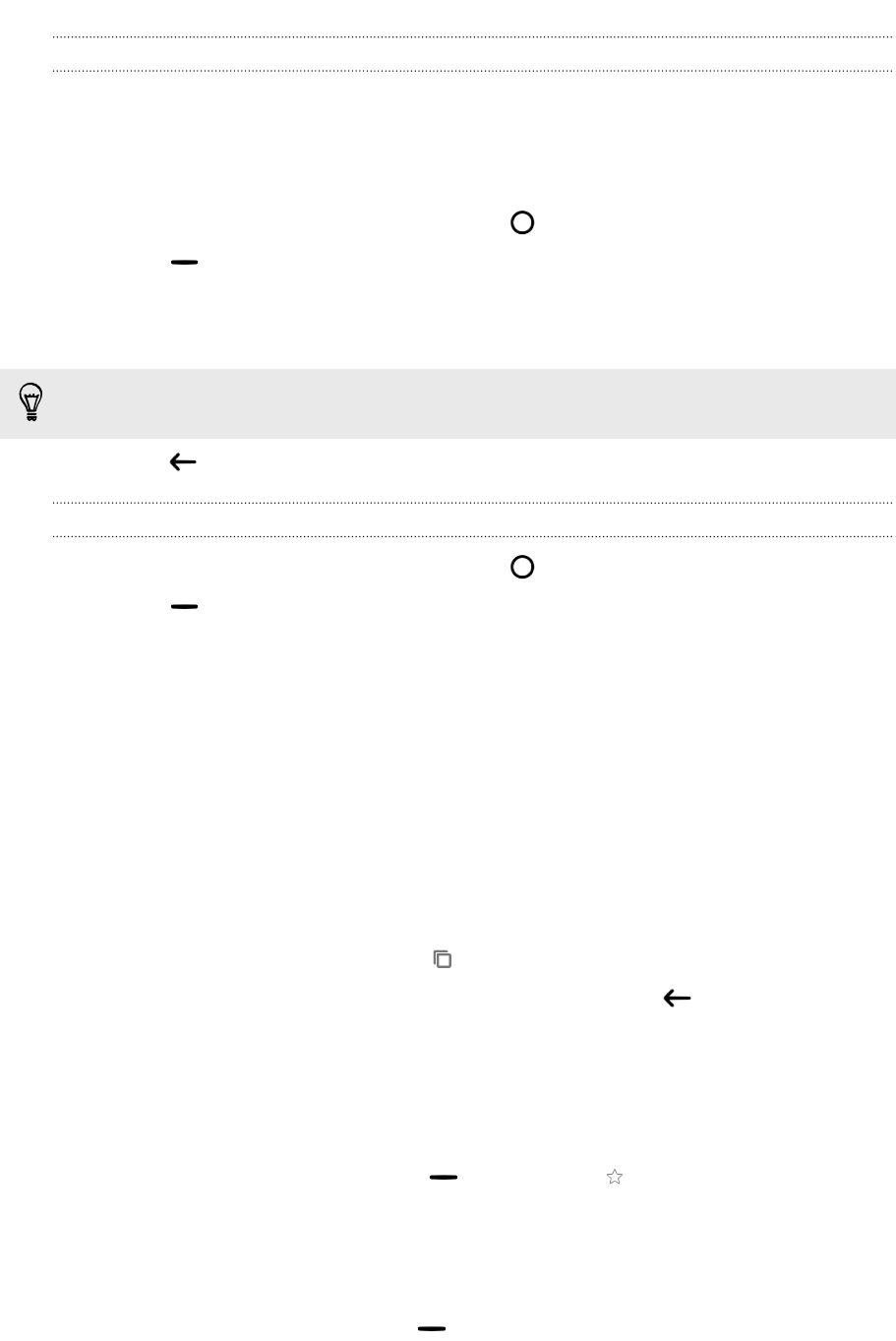
Changing card settings
You can easily customize the settings of Google Now cards to suit your information
needs. For example, you can change your home and work addresses in the Traffic
card or choose which time of the day the Weather card appears. You can also keep a
card from appearing on the Google search screen.
1. Open the Google app. Or press and hold .
2. Press , and then tap Settings > Google Now.
3. Tap the information card you want to customize.
4. Tap a card setting, and then change it to your preference.
To hide the card, tap the On/Off switch next to the card name.
5.
Press to save your changes and return to the previous screen.
Turning off Google Now
1. Open the Google app. Or press and hold .
2. Press , and then tap Settings > Google Now.
3. Tap the On/Off switch next to Google Now.
Browsing the Web
Visit your favorite websites or search the Web using Google Chrome
™
.
1. Open the Chrome app.
2. Tap the URL box on top of the screen.
3. Enter the webpage address or your search keywords.
4. To open more browser tabs, tap .
5. To return to the previous webpage you've viewed, press .
Bookmarking a webpage
Add your favorite webpages as bookmarks so you can access them quickly.
1. While viewing a webpage, press
, and then tap .
2. On the Add Bookmark screen, you can edit the bookmark name and save the
bookmark in a new category folder.
3. Tap Save.
To view and open a bookmark, press , and then tap Bookmarks. Navigate to the
bookmark you want to open, and then tap it.
43 Search and web browser