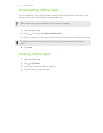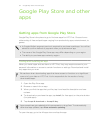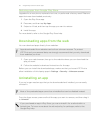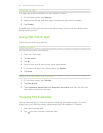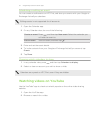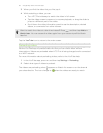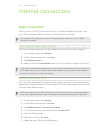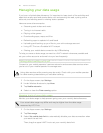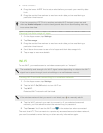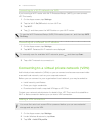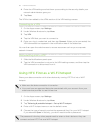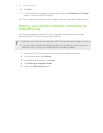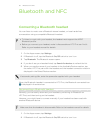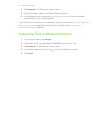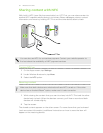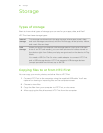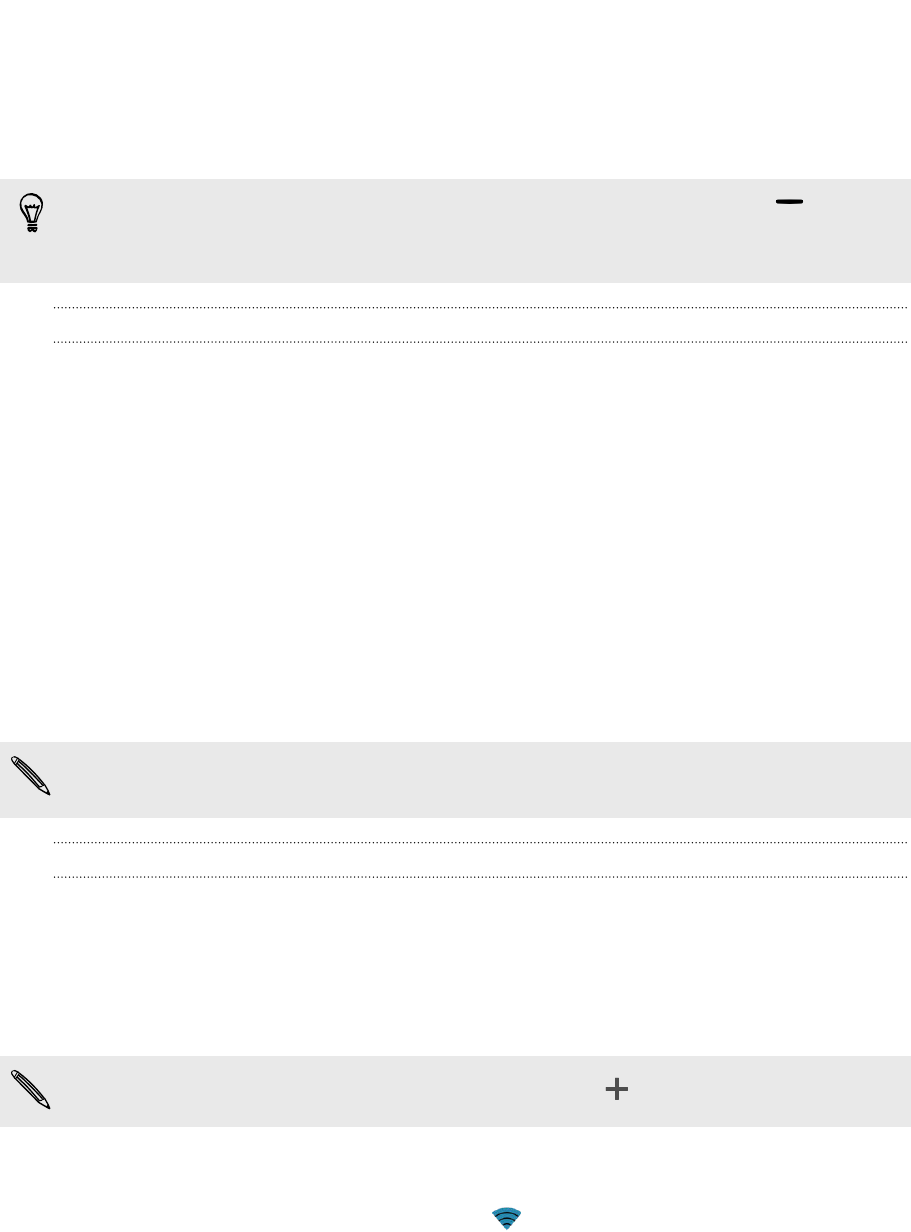
4. Drag the lower ALERT line to set an alert before you reach your monthly data
limit.
5. Drag the vertical line markers to see how much data you've used during a
particular time interval.
If you're connecting HTC First to another portable Wi‑Fi hotspot, press , and
then tap Mobile hotspots to restrict background data from downloading that may
incur extra data fees.
Viewing the data usage of apps
1. On the Apps screen, tap Settings.
2. Tap Data usage.
3. Drag the vertical line markers to see how much data you've used during a
particular time interval.
4. Scroll down the screen to see a list of apps and their data usage info.
5. Tap an app to see more details.
Wi‑Fi
To use Wi‑Fi, you need access to a wireless access point or “hotspot”.
The availability and strength of a Wi‑Fi signal varies depending on objects the Wi‑Fi
signal has to pass through (such as buildings or a wall between rooms).
Turning Wi‑Fi on and connecting to a wireless network
1. On the Apps screen, tap Settings.
2. Tap the Wi-Fi On/Off switch to turn Wi‑Fi on.
3. Tap Wi-Fi.
Detected Wi‑Fi networks will be listed.
If the wireless network that you want is not listed, tap
to manually add it.
4. Tap the Wi‑Fi network you want to connect to. If you selected a secured
network, you'll be asked to enter the network key or password.
5. Tap Connect. You'll see the Wi‑Fi icon in the status bar when connected.
The next time HTC First connects to a previously accessed secured wireless network,
you won’t be asked to enter the key or other security information again.
61 Internet connections