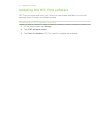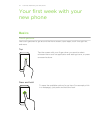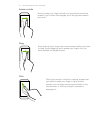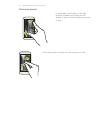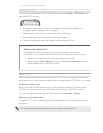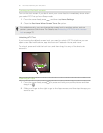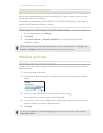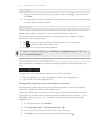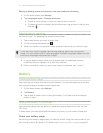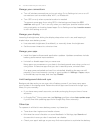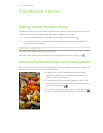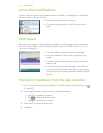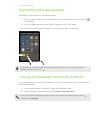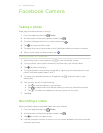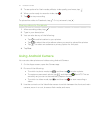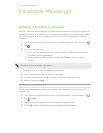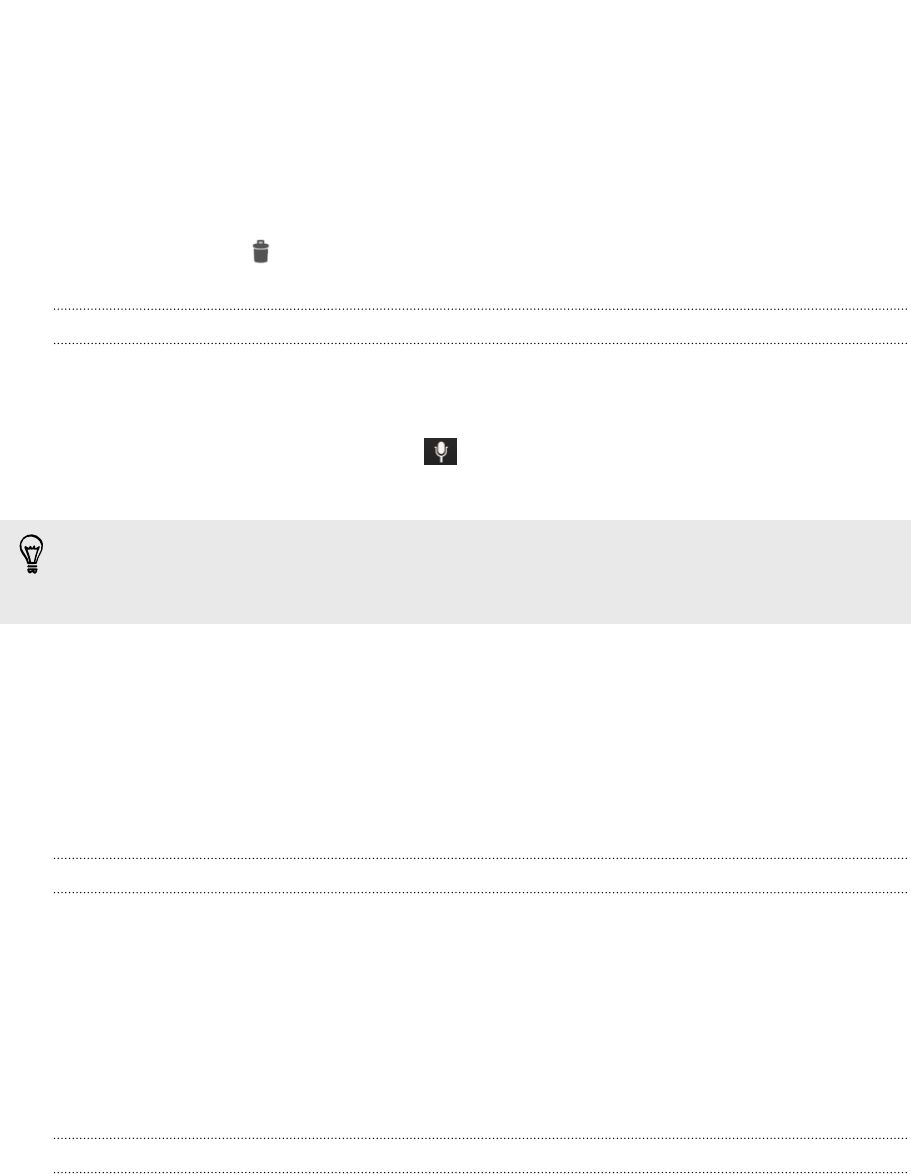
Editing or deleting words and phrases in the word prediction dictionary
1. On the Apps screen, tap Settings.
2. Tap Language & input > Personal dictionary.
§ To edit a word, phrase, or shortcut, tap the item in the list.
§ To delete a word or phrase from the dictionary, tap an item in the list, and
then tap .
Entering text by speaking
No time to type? Try speaking the words to enter them.
1. Tap an area where you want to enter text.
2. On the onscreen keyboard, tap .
3. When you see the microphone image, speak out the words you want to type.
To set the voice input language, tap the language bar above the microphone
image. You can choose one or more languages. Available languages depend on the
voice input languages supported by Google.
4. If a word doesn't match what you've spoken and it's underlined, tap the
underlined word to delete it or to see more choices.
5. Enter punctuation marks by saying the name (for example, say "comma").
Battery
Checking battery usage
See a ranking list of apps that are using the battery. You can also see how much and
how long the battery has been used for each app.
1. On the Apps screen, tap Settings.
2. Tap Battery.
3. Tap an app to check how it's using the battery. You'll see how much battery
power is used.
Getting the battery to last longer
How long the battery can last before it needs recharging depends on how you use
HTC First.
In times when you need to extend the battery life more, try out some of these tips:
Check your battery usage
Monitoring your battery usage helps you identify what's using the most power so you
can choose what to do about it. For details, see Checking battery usage on page 21.
21 Your first week with your new phone