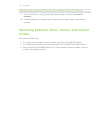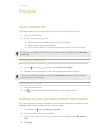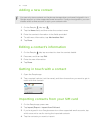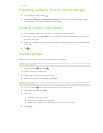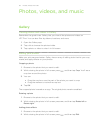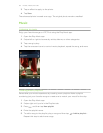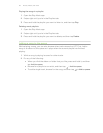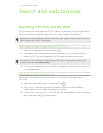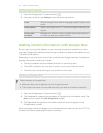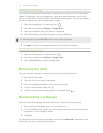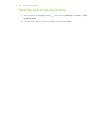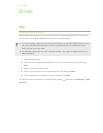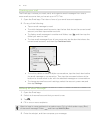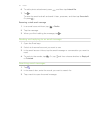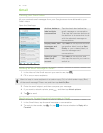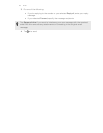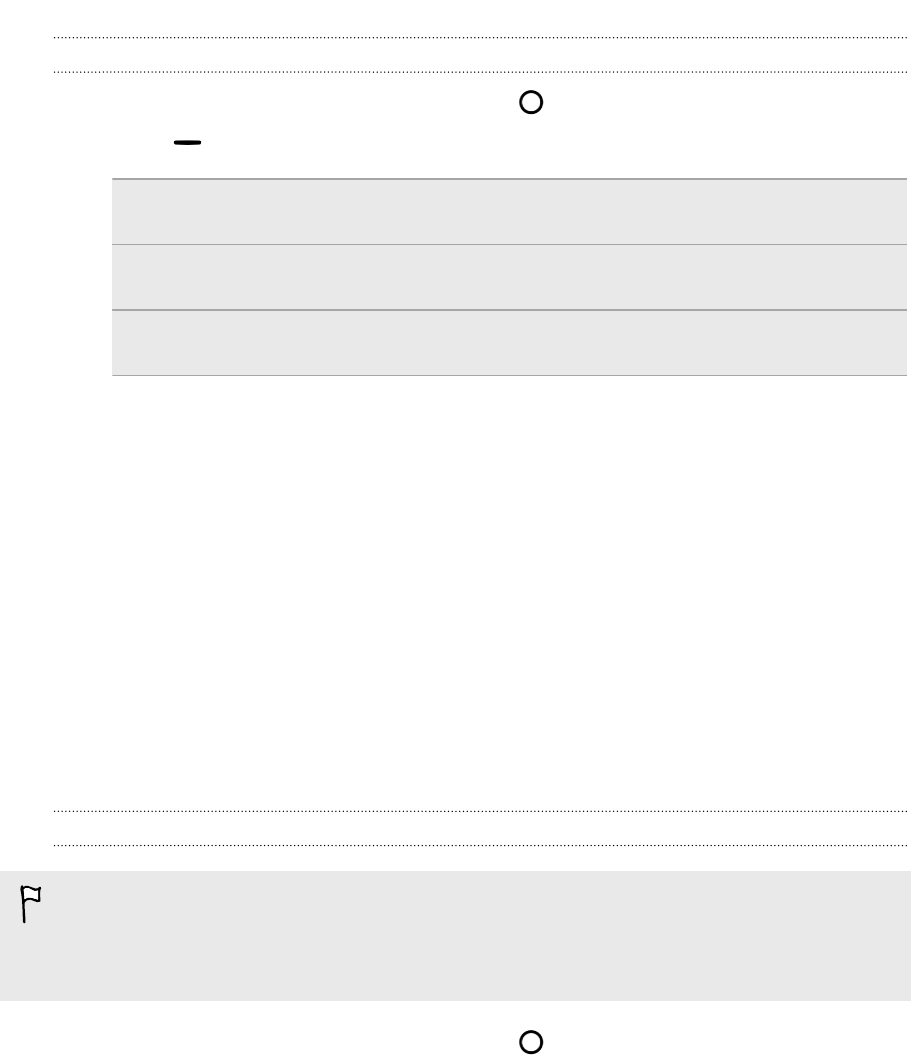
Setting search options
1. Open the Google app. Or press and hold .
2. Press , and then tap Settings to set the following options:
Voice Set the Google Voice Search language, speech output, and
more.
Phone search Select which apps on HTC First are included when doing a
search.
Privacy and
accounts
Manage your location history, enable recent web searches
to show, or clear your search history.
Getting instant information with Google Now
Do you want to know the weather or your morning commute time before you start
your day? Google Now delivers quick and up-to-date information that matters to you
—all without the search.
Depending on your location, time of day, and previous Google searches, Google Now
displays information cards that include:
§ The day's weather and the weather forecast for upcoming days.
§ The traffic conditions on your way to work or your commute back home.
§ The next train or bus arriving at your platform or bus stop.
Setting up Google Now
Before setting up Google Now:
§ Make sure that you're signed in to your Google account.
§ Turn location services on and make sure that you have an Internet connection.
1. Open the Google app. Or press and hold .
2. The subsequent screens show examples of Google Now information cards. Tap
Next until you reach the Get Google Now! screen.
3. Tap Yes, I'm in. Google Now information cards will start to appear on the
Google search screen.
More information cards will appear on the Google search screen as you use HTC First
to search the Web, create appointments, and more.
42 Search and web browser