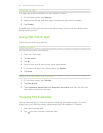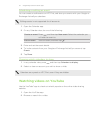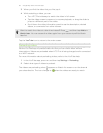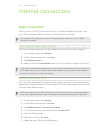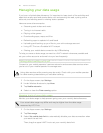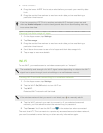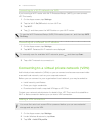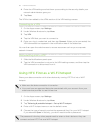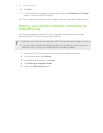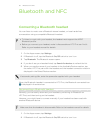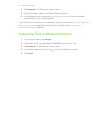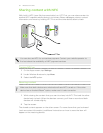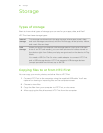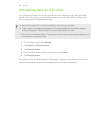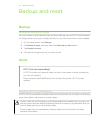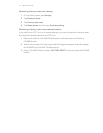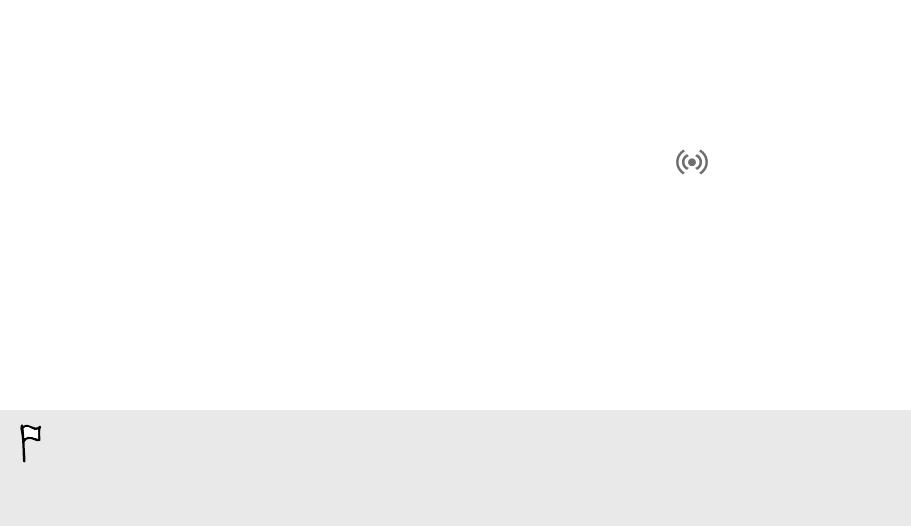
6. Tap Save.
7. On the Tethering & portable hotspot screen, select the Portable Wi-Fi Hotspot
option to turn on the Wi‑Fi hotspot.
HTC First is ready to be used as a Wi‑Fi hotspot when you see on the status bar.
Sharing your phone's Internet connection by
USB tethering
No Internet connection available for your computer? No problem. Use the data
connection of HTC First to connect to the Internet.
§ Make sure your SIM card is inserted on HTC First and that mobile data is turned on.
§ You may need to have USB tethering added to your data plan, and it may incur
additional cost. Contact your mobile service provider for details.
1. Connect HTC First to your computer using the provided USB cable.
2. On the Apps screen, tap Settings.
3. Under Wireless & networks, tap More.
4. Tap Tethering & portable hotspot.
5. Select the USB tethering option.
64 Internet connections