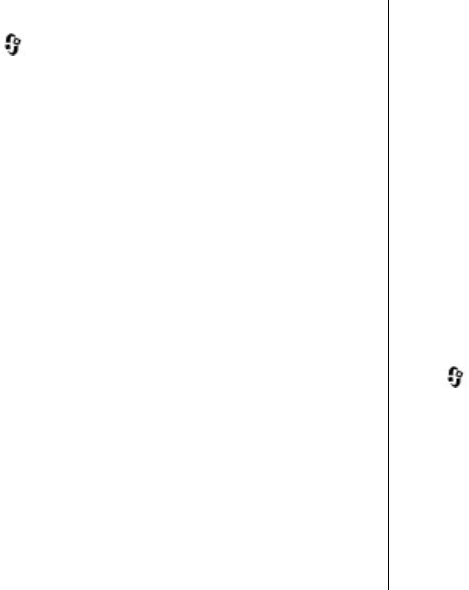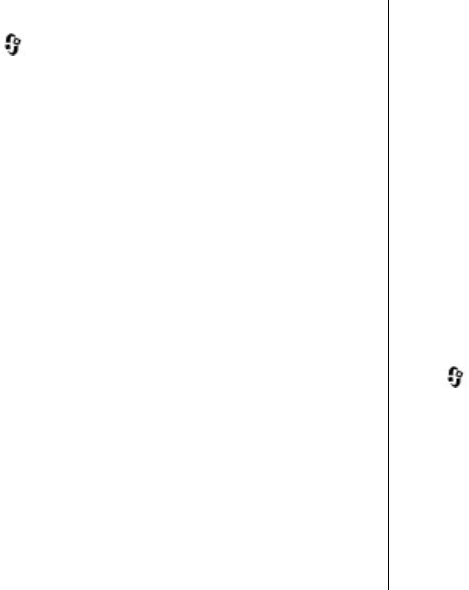
Play video clips
Press , and select Applications > Media >
RealPlayer.
To play a saved media file, select Video clips, a clip, and
Play.
To list previously played files, in the application main
view, select Recently played.
To adjust the volume, use the volume key.
After you select a media file, select Options and from the
following:
● Send — Send a file using a multimedia message, e-
mail, or other connection methods, such as Bluetooth
connectivity.
● Use video — Assign a video to a contact or set it as a
ringing tone.
● Mark/Unmark — Mark items in the list to send or
delete multiple items at the same time.
● View details — View details of the selected item, such
as format, resolution, and duration.
● Settings — Edit the settings for video playback and
streaming.
Stream content over the air
Many service providers require you to use an internet
access point (IAP) for your default access point. Other
service providers allow you to use a WAP access point.
In RealPlayer, you can only open an rtsp:// URL address.
However, RealPlayer plays a .ram file if you open an HTTP
link to it in a browser.
To stream content over the air (network service), in
RealPlayer or Photos, select a streaming link saved in the
Streaming links folder. You can also receive a streaming
link in a text message or multimedia message, or open a
link on a web page. Before live content begins streaming,
your device connects to the site and starts loading the
content. The content is not saved in your device.
RealPlayer settings
Press , and select Applications > Media >
RealPlayer.
You may receive RealPlayer settings in a special message
from the service provider. For more information, contact
your service provider.
Select Options > Settings and from the following:
● Video — Select whether video clips are played in full
screen or in the normal view, and whether the clips are
automatically repeated after they finish playing.
© 2008 Nokia. All rights reserved. 101