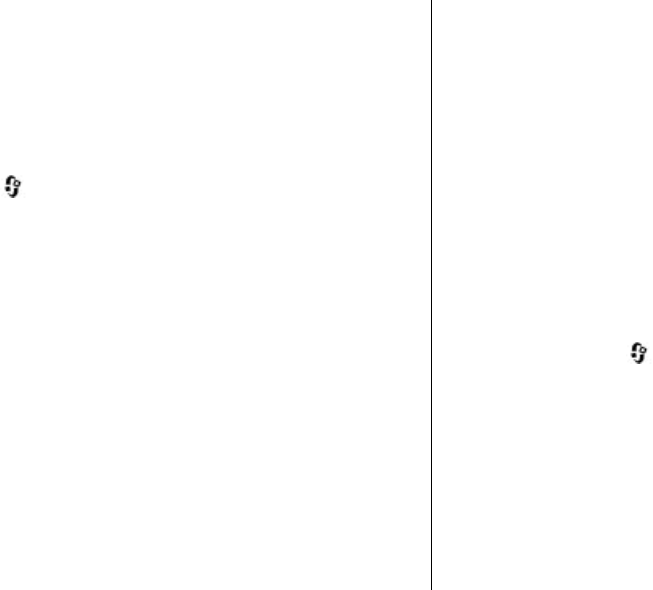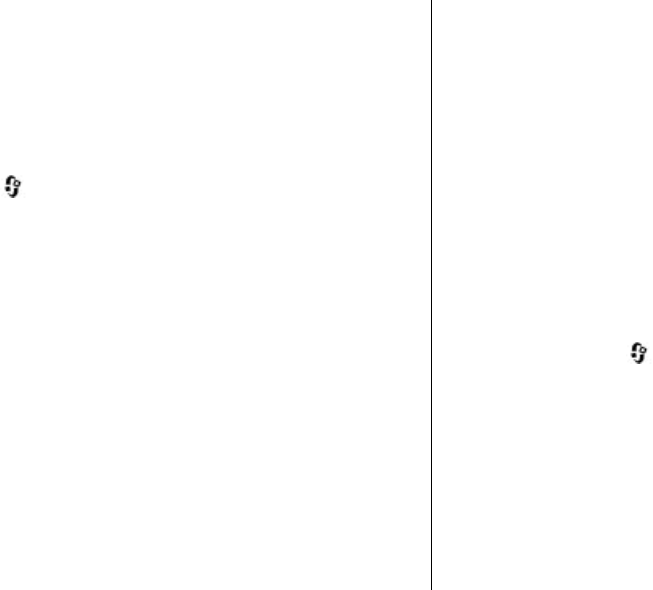
● Source devices
— Select the source devices for
synchronisation.
● Memory in use
— View and select the memory used.
●
Memory manager
— To be informed when the device
is running out of memory, select
Ask when full
.
Define incoming files
To define and manage lists fo
r incoming media files, press
, and select Tools
>
Connectivity
> Home
media > Home sync
>
From home
> Options
>
Open
.
To define the kinds of files you want to transfer to your
device, select them from the list.
To edit the transfer settings, select
Options > Edit
and
from the following:
● List name
— Enter a new name for the list.
● Shrink images
— Shrink images to save memory.
● Amount
— Define the maximum number or total size
of the files.
●
Starting with
— Define the download order.
● From — Define the date of the oldest file you want to
download.
●
Until — Define the date of the latest file you want to
download.
For music files you can also specify the genre, artist,
album, and track you want to download, and the source
device used for downloading.
To browse files in a specific
category in your device, select
a file type and
Options
> Show files
.
To create a predefined or customised list for incoming
files, select
Options >
New list.
To change the priority order of
the filters in the list, select
Options
> Change priority
. Select the filter you want to
select Drop
to place it there.
Define outgoing files
To specify which types of files in your device to
synchronise with your home media devices and how to
synchronise them, press
, and select Tools
>
Connectivity
> Home media
>
Home sync
> To
home >
Options >
Open. Select the media type,
Options, corresponding settings,
and from the following:
● Target devices
— Select target devices to synchronise
with or disable synchronisation.
● Keep on phone
— Select
Yes to keep the media
content in your device after successful
synchronization. With images you can also select
whether to keep the original
or a scaled version of it in
© 2008 Nokia. All rights reserved.
83
mov
e
and Grab
, move the filter to the new location, and