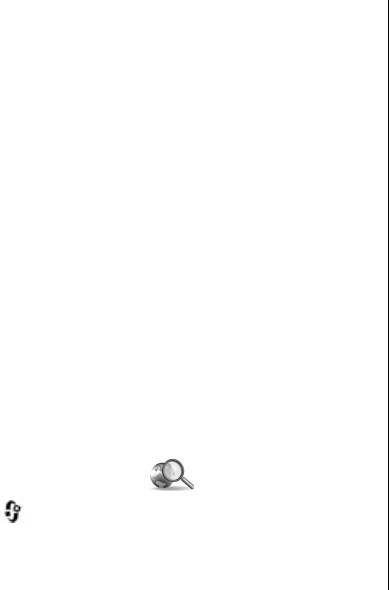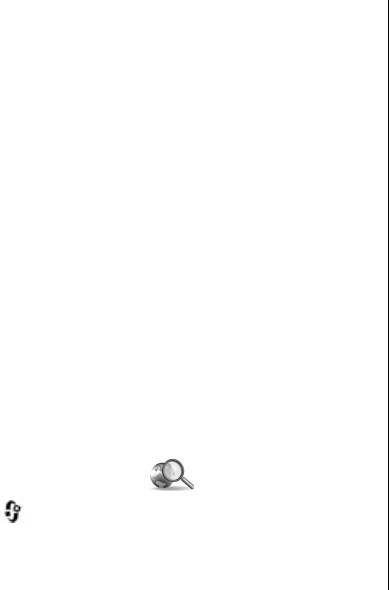
● Images — View your most recently taken picture,
start a slide show of your images, or view media
files in albums.
● Games — Try out N-Gage games (network service).
● Maps — View your favourite locations in the Maps
application.
● Internet — View your favourite web links in the
browser.
● Contacts — Add your own contacts, send
messages, or make voice calls. To add a new contact
to an empty position on the list, press the scroll key,
and select a contact. To send a message, in the
multimedia menu, select a contact, and Options >
Send text message or Send multimedia msg..
3. To scroll up or down in a tile, press the scroll key up or
down. To select items, press the scroll key.
To change the order of the tiles, select Options >
Arrange tiles.
To return to the multimedia menu from an open
application, press the multimedia key.
Mobile search
Press , and select Search.
Use Mobile Search to access internet search engines and
to find and connect to local services, websites, images,
and mobile content. You can also search content in your
device, such as calendar entries, e-mail, and other
messages.
Web search (network service)
1. In the Search main view, select Search the Internet.
2. Select a search engine.
3. Enter your text to search.
4. Press the scroll key to start the search.
My content search
To search content in your device, in the main view, enter
your text to the search field. The search results are
displayed on the screen as you write.
Games
You can play high-quality, multiplayer N-Gage™ games
with your device.
To download the full N-Gage application to your device,
press the multimedia key, and scroll to Games. To open
the application after downloading it, select N-Gage in the
main menu.
For the full N-Gage experience, you need internet access
on your device, either through the cellular network or
wireless LAN. Contact your service provider for more
information on data services.
© 2008 Nokia. All rights reserved.28