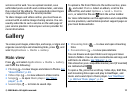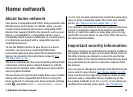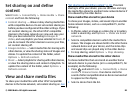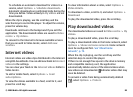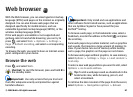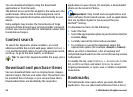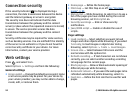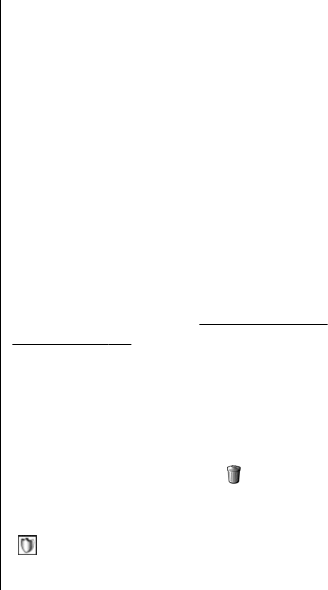
To schedule an automatic download for videos in a
service, select Options > Schedule downloads.
Automatic downloads are performed daily during the
time you define. Videos already in My videos are not
downloaded.
When the clip is playing, use the scroll key and the
selection keys to control the player. To adjust the volume,
press the volume key.
Downloads continue in the background if you exit the
application. The downloaded videos are saved in Video
centre > My videos.
To connect to the internet to browse available services
that you can add to Video Centre, select Add new
services.
Internet videos
Internet videos are video clips distributed in the internet
using RSS-based feeds. You can add new feeds to Internet
videos in the settings.
You can view your feeds in the Internet videos folder in
Video Centre.
To add or delete feeds, select Options > Feed
subscriptions.
To view the videos available in a feed, scroll to it, and
press the scroll key.
To view information about a video, select Options >
Video details.
To download a video, scroll to it, and select Options >
Download.
To play the downloaded video, press the scroll key.
Play downloaded videos
The downloaded videos are saved in Video centre > My
videos.
To play a downloaded video, press the scroll key.
To play a downloaded video in the home network, select
Options > Show via home network. Home network
must be configured first.
See "About home
network", p. 79.
When the clip is playing, use the scroll key and the
selection keys to control the player.
If there is not enough free space in the device memory
and compatible memory card, the application
automatically deletes some of the oldest videos when
new videos are downloaded.
indicates videos that may
soon be deleted.
To prevent a video from being automatically deleted
(
), select Options > Protect.
© 2008 Nokia. All rights reserved. 85