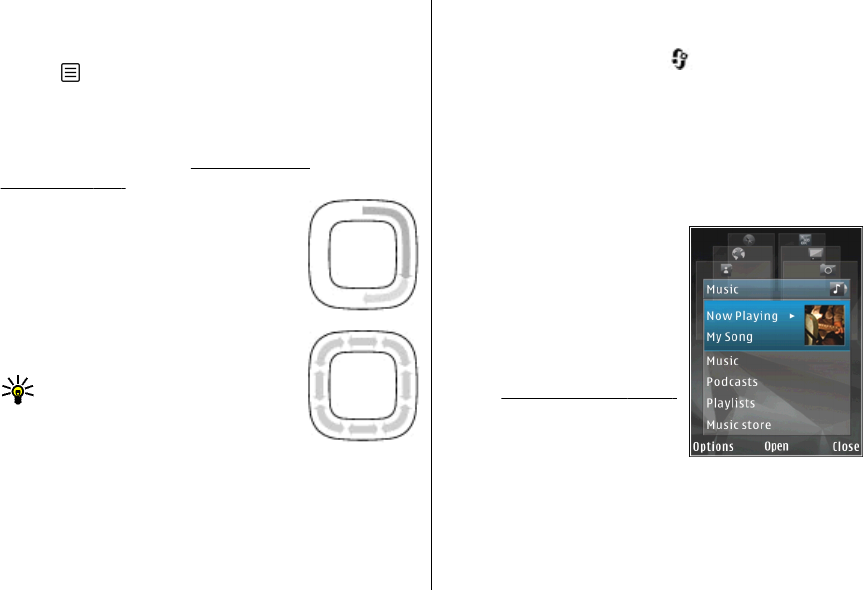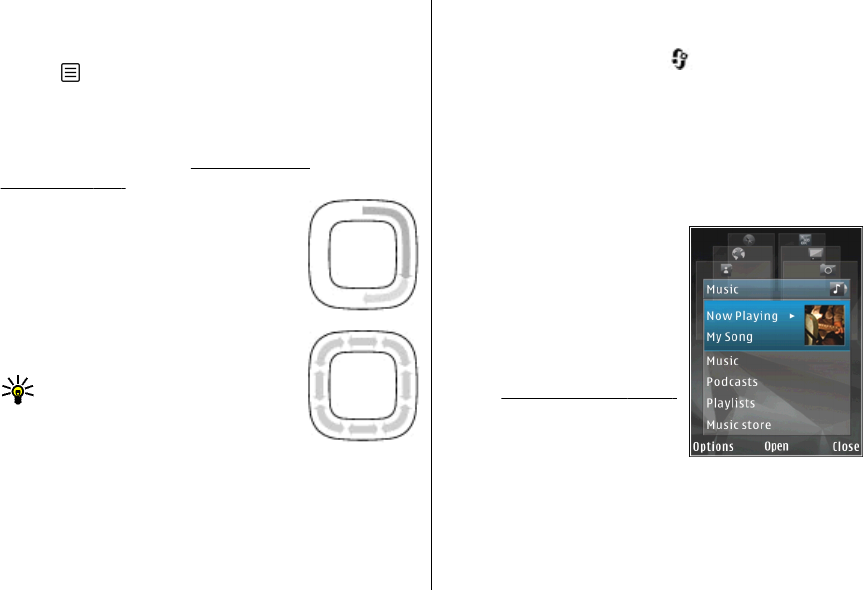
Use the scroll key to move around the menus and lists (up,
down, left, or right). Press the scroll key to select the
action shown on top of the key or to show the most used
options
.
When the Navi wheel setting is switched on in the
settings, you can scroll quickly through Photos, Music
Player, Nokia Video Centre, Contacts, and Messaging lists,
or the multimedia menu.
See "Navi wheel
settings", p. 143.
1. Move the tip of your finger gently
around the rim of the scroll key
clockwise or counterclockwise. Keep
moving your finger until scrolling
starts on the display.
2. To continue scrolling, slide your
finger around the rim of the scroll key
clockwise or counterclockwise.
Tip: When you start using quick
scrolling, move your finger slowly
around the rim of the scroll key to
get used to the feature, and
increase the speed little by little.
Sleep mode indicator
When the device is on standby, the rim inside the Navi
wheel lights up slowly. The light varies periodically as if
the device was breathing. The breathing is quicker if there
are missed calls or received messages.
To switch off breathing, press
, and select Tools >
Settings > General > Navi wheel.
Multimedia menu
With the multimedia menu, you can access your most
frequently used multimedia content. The selected
content is shown in the appropriate application.
1. To open or close the
multimedia menu, press the
multimedia key.
2. To browse the tiles, scroll left
or right, or, if the Navi wheel
setting is set on, slide your
finger on the rim of the scroll
key.
See "Navi wheel", p. 26.
The tiles are the following:
● Music — Enter Music
player and the Now
playing view, browse your songs and playlists, or
download and manage podcasts.
● Videos — View your last taken videos.
© 2008 Nokia. All rights reserved. 27