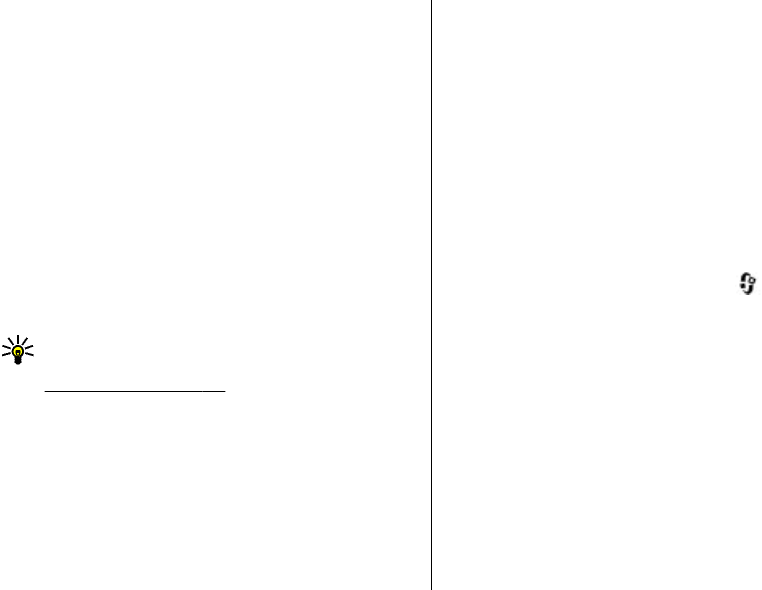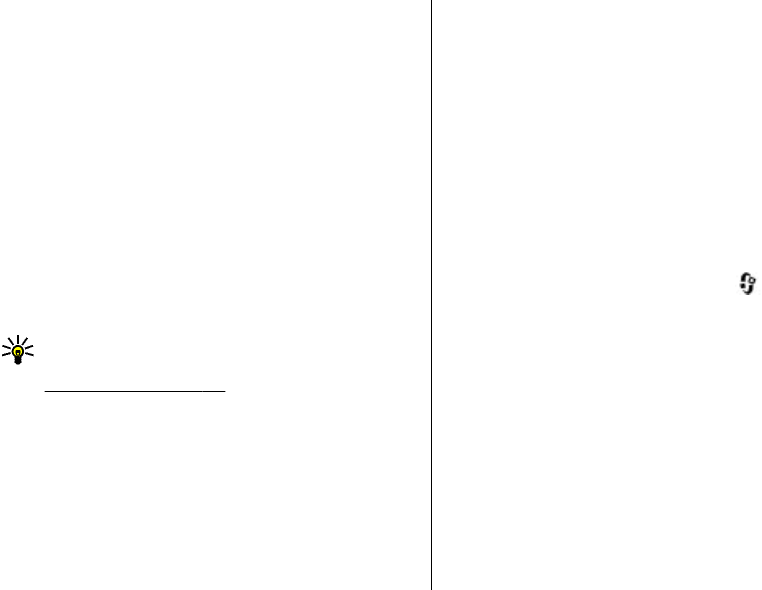
3. Select the type of media you want to view from the
other device. The available file types depend on the
features of the other device.
To search files with different criteria, select Options >
Find. To sort the found files, select Options > Sort
by.
4. Select the media file or folder you want to view.
5. Press the scroll key, and select Play or Show, and On
device or Via home network.
6. Select the device in which you want to show the file.
To adjust the volume when playing a video or sound clip,
scroll left or right.
To stop sharing the media file, select Back or Stop
(available when playing videos and music).
Tip: You can print images saved in Photos through
a home network with a UPnP compatible printer.
See "Image print", p. 75. Content sharing does not
have to be switched on.
Copy media files
To copy or transfer media files from your device to
another compatible device, such as a UPnP compatible PC,
select a file in Photos and Options > Move and copy >
Copy to home network or Move to home net.. Content
sharing does not have to be switched on.
To copy or transfer files from the other device to your
device, select a file in the other device and the desired
copying option from the options list. Content sharing
does not have to be switched on.
Home synchronisation
Synchronise media files
You can synchronise the media files in your mobile device
with those in your home devices. Make sure that your
mobile device is within range of your home WLAN and the
home network has been set up.
To set up home synchronisation, select
> Tools >
Connectivity > Home media > Home sync, and
complete the wizard.
To run the wizard later, in Home synchronisation main
view, select Options > Run wizard.
To manually synchronise content in your mobile device
with content in your home devices, select Sync now.
Synchronisation settings
To change the synchronisation settings, select Options >
Synchronisation settings, and from the following:
● Synchronisation — Set automatic or manual
synchronisation.
© 2008 Nokia. All rights reserved.82