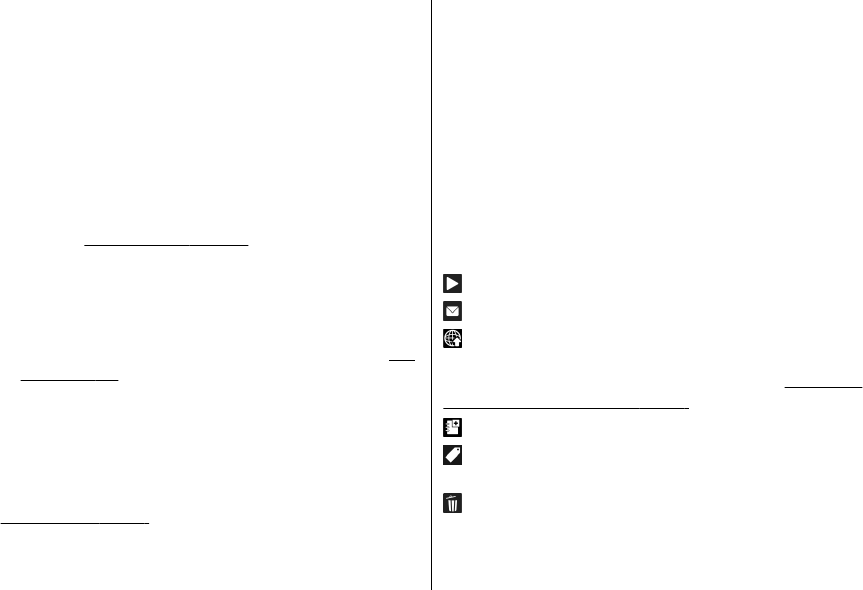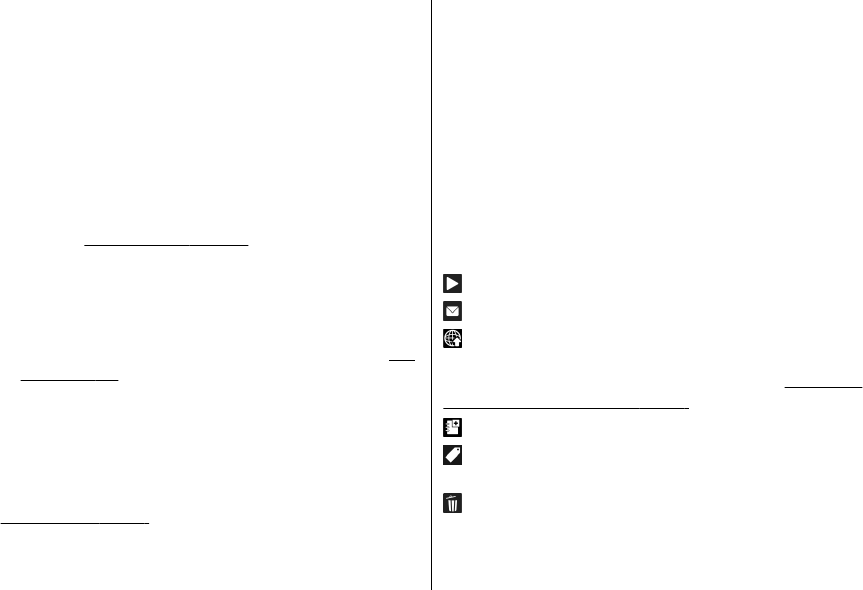
● Location — This field displays the GPS location
information, if available. To edit the location
information, select the field.
● Title — This field contains a thumbnail image of the
file and the current file name. To edit the name, select
the field.
● Albums — Displays in which albums the current file is
located.
● Resolution — Displays the size of the image in pixels.
● Duration — Displays the length of the video.
● Usage rights — Select View to view the DRM rights of
this file.
See "Licences", p. 102.
Organise images and videos
You can organise files in Photos as follows:
● To view items in the Tags view, add tags to them.
See
"Tags", p. 72.
● To view items by months, select Months.
● To create an album to store items, select Albums >
Options > New album.
To add an image or a video clip to an album in Photos,
select the item and Add to album from the active toolbar.
See "Albums", p. 72.
To delete an image or video clip, select the image and
Delete from the active toolbar.
Active toolbar
The active toolbar is available only when you have
selected an image or a video clip in a view.
In the active toolbar, scroll up or down to different items,
and select them by pressing the scroll key. The available
options vary depending on the view you are in and
whether you have selected an image or a video clip.
To hide the toolbar, select Options > Hide icons. To
activate the active toolbar when it is hidden, press the
scroll key.
Select from the following:
to play the selected video clip
to send the selected image or video clip
to upload the selected image or video clip to a
compatible online album (only available if you have set
up an account for a compatible online album).
See "Share
images and videos online", p. 76.
to add the selected item to an album
to manage tags and other properties of the selected
item
to delete the selected image or video clip
© 2008 Nokia. All rights reserved. 71