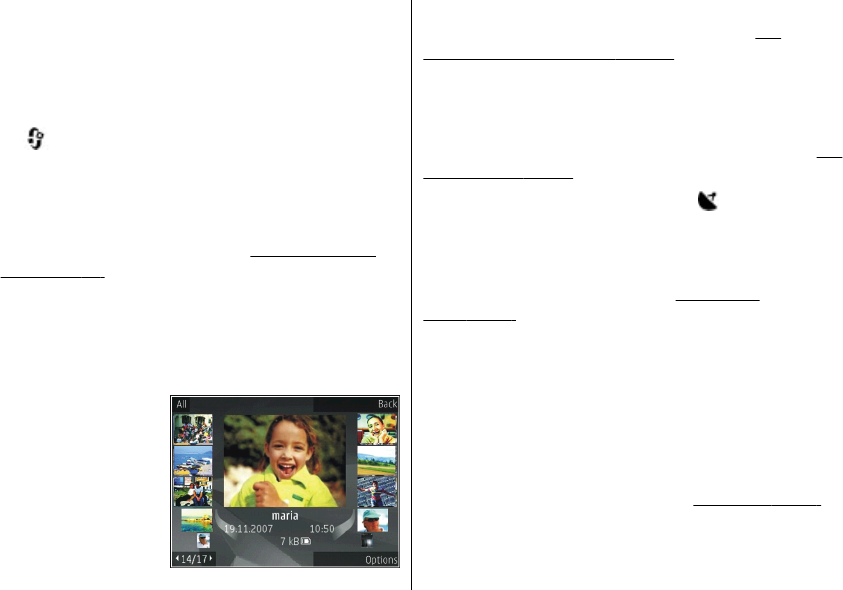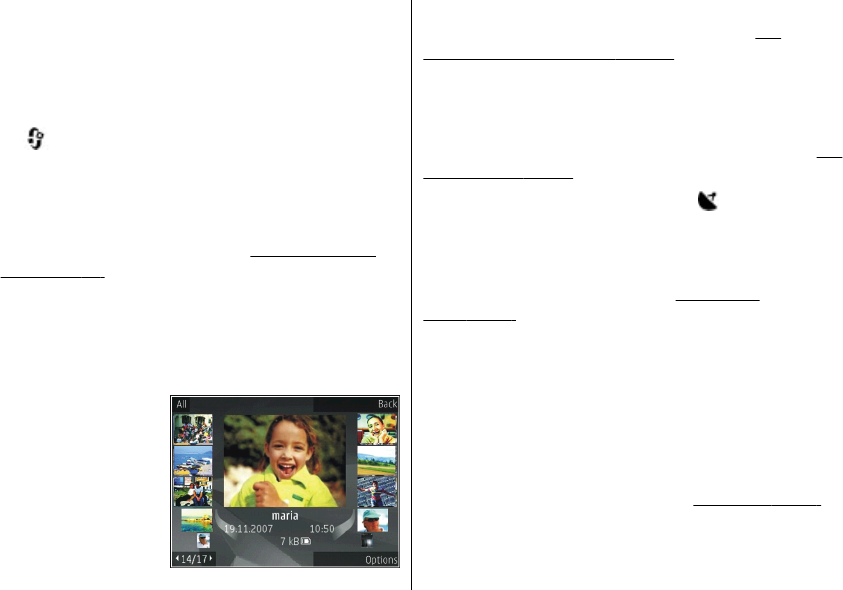
To copy or move files to another memory location, select
a file, Options > Move and copy, and from the available
options.
View images and videos
Press , select Photos, and one of the following:
● All — View all photos and videos.
● Captured — View pictures taken and video clips
recorded with the camera of your device.
● Downloads — View downloaded video clips and
video clips saved in Video Centre.
See "Nokia Video
Centre", p. 84.
Images and video clips can also be sent to you in a
multimedia message, as an e-mail attachment, or
through Bluetooth connectivity. To be able to view a
received image or video clip in Photos, you must first save
it.
The images and video
clip files are in a loop and
ordered by date and
time. The number of files
is displayed. To browse
the files one by one,
scroll left or right. To
browse files in groups,
scroll up or down. Or, if
the Navi wheel setting is activated, to browse the files,
slide your finger on the rim of the scroll key.
See
"Personalisation settings", p. 139.
To open a file, press the scroll key. When an image opens,
to zoom in the image, press the zoom key on the side of
your device. The zooming ratio is not stored permanently.
To edit a video clip or a photo, select Options > Edit.
See
"Edit images", p. 73.
To see where an image marked with
was captured,
select Options > Show on map.
To print your images on a compatible printer, or to store
them on a compatible memory card (if inserted) for
printing, select Options > Print.
See "Image
print", p. 75. To move images to an album for later
printing, select Options > Add to albumPrint later.
View and edit file details
To view and edit image or video properties, select
Options > Details and from the following:
● Tags — Contains currently used tags. Select Add to
add more tags to the current file.
See "Tags", p. 72.
● Description — To add a free-form description of the
file, select the field.
© 2008 Nokia. All rights reserved.70