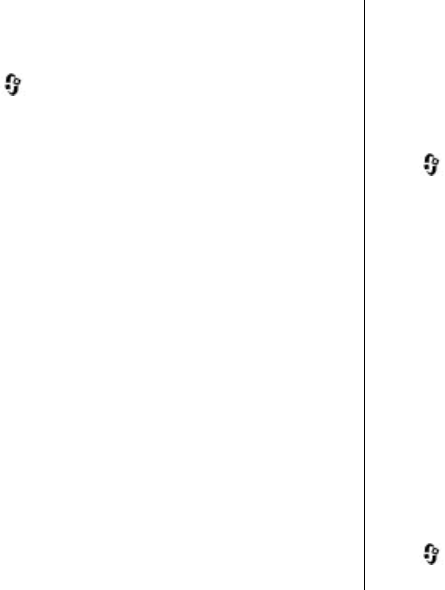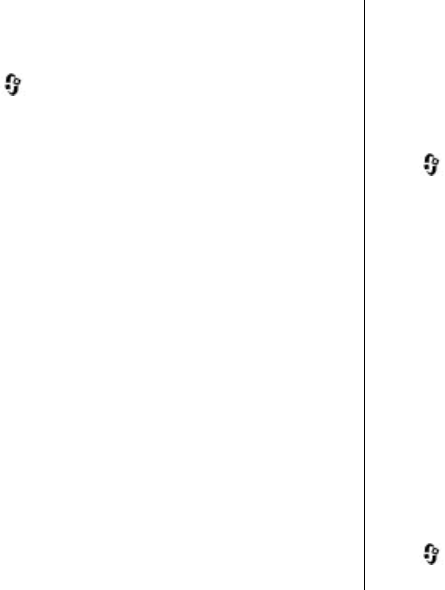
Save and edit names and
numbers
1. Press , and select Contacts > Options > New
contact.
2. Fill in the fields that you want, and select Done.
To edit contact cards, scroll to a contact, and select
Options > Edit. You can also search for the desired
contact by entering the first letters of the name to the
search field.
To attach a small thumbnail image to a contact card, open
the contact card, and select Options > Edit > Options >
Add thumbnail. The thumbnail image is shown when the
contact calls.
Manage names and numbers
To add a contact to a group, select Options > Add to
group (shown only if you have created a group).
To check to which groups a contact belongs, select the
contact and Options > Belongs to groups.
To delete a contact card, select a card, and press C.
To delete several contact cards at the same time, select
Options > Mark/Unmark to mark the desired contact
cards, and press C to delete.
To send contact information, select the card you want to
send, Options > Send, and the desired option.
To listen to the voice tag assigned to the contact, select a
contact card and Options > Play voice tag.
Default numbers and addresses
Press , and select Contacts.
You can assign default numbers or addresses to a contact
card. In this way if a contact has several numbers or
addresses, you can easily call or send a message to the
contact to a certain number or address. The default
number is also used in voice dialling.
1. In the contacts list, select a contact.
2. Select Options > Defaults.
3. Select a default to which you want to add a number or
an address, and select Assign.
4. Select a number or an address you want to set as a
default.
The default number or address is underlined in the
contact card.
Add ringing tones for contacts
Press , and select Contacts.
© 2008 Nokia. All rights reserved.124