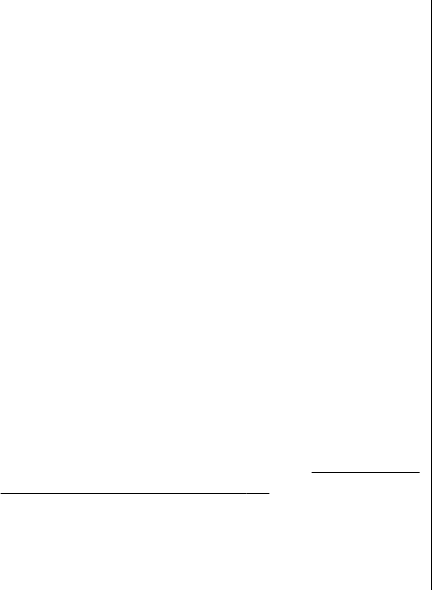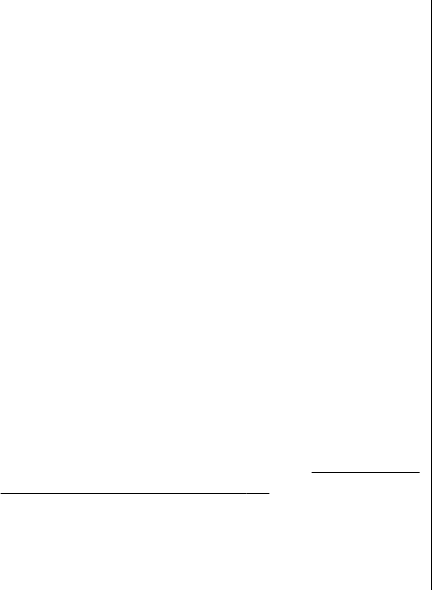
● Movie — Preview the movie in full-screen or as a
thumbnail, save the movie, or cut the movie to a proper
size to send it in a multimedia message.
To take a snapshot of a video clip, in the cut video view,
select Options > Take snapshot. In the thumbnail
preview view, press the scroll key, and select Take
snapshot.
To save your video, select Options > Movie > Save. To
define the memory in use, select Options > Settings.
In the video editor settings, you can also define the
default video name, default snapshot name, and
resolution of the video clip.
Edit video clips to send
To send a video clip, select Options > Send, and the
desired method. Contact your network service provider
for details of the maximum multimedia message size that
you can send.
To send a video clip that is over the maximum multimedia
message size allowed by your service provider, you can
send the clip using Bluetooth connectivity.
See "Send data
using Bluetooth connectivity", p. 97. You can also
transfer your videos to a compatible PC using Bluetooth
connectivity, a USB data cable, or a compatible memory
card reader enhancement.
You can also cut the video clip to send it in a multimedia
message. In the video editor main view, select Options >
Movie > Edit for MMS. The duration and size of the video
clip is displayed. To edit the size of the clip, scroll left or
right. When the clip is the proper size to send, select
Options > Send via MMS.
If your video clip is in .mp4 format, you may not be able
to send it in a multimedia message. To change the file
format of the clip, scroll to it in Photos, and select
Options > Edit > Video editor > Options >
Settings > Resolution > MMS compatible. Return to
the video editor main view, select Options > Movie >
Save, and enter a name for the clip. The video clip is saved
in .3gpp format and can be sent in a multimedia message.
The file format of the original video clip does not change.
Print images
Image print
To print images with Image print, select the image you
want to print, and the print option in Photos, camera,
image editor, or image viewer.
Use Image print to print your images using a compatible
USB data cable, or Bluetooth connectivity. You can also
print images using wireless LAN. If a compatible memory
card is inserted, you can store the images to the memory
card, and print them using a compatible printer.
© 2008 Nokia. All rights reserved. 75