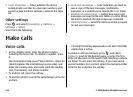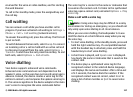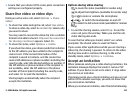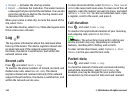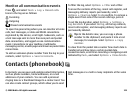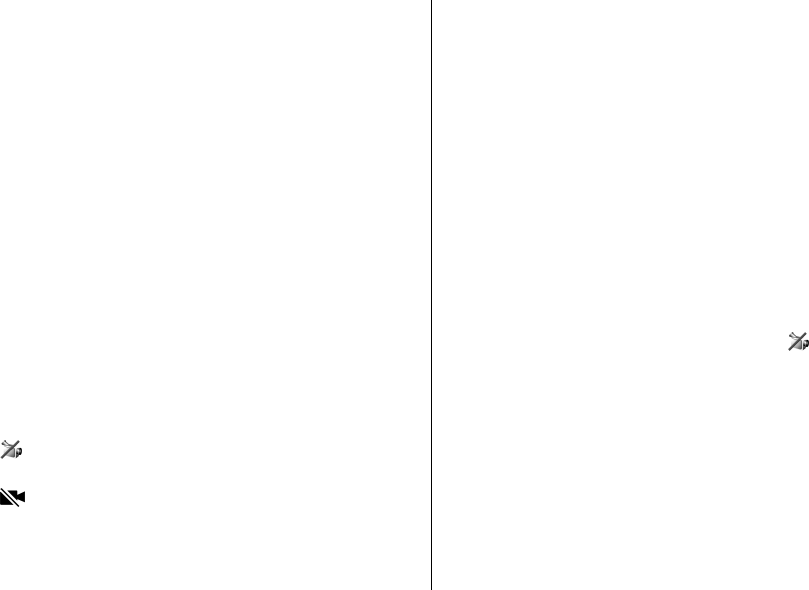
If several numbers are saved under the name, the device
selects the default number if it has been set. If not, the
device selects the first available number in a contact card.
Make a video call
When you make a video call (network service), you can
see a real-time, two-way video between you and the
recipient of the call. The live video image, or video image
captured by the camera in your device is shown to the
video call recipient.
To be able to make a video call, you must have a USIM card
and be in the coverage of a UMTS network. For availability
of and subscription to video call services, contact your
network service provider.
A video call can only be made between two parties. The
video call can be made to a compatible mobile device or
an ISDN client. Video calls cannot be made while another
voice, video, or data call is active.
Icons
You are not receiving video (the recipient is not
sending video or the network is not transmitting it).
You have denied video sending from your device. To
send a still image instead, select Tools > Settings >
Phone > Call > Image in video call.
Even if you denied video sending during a video call, the
call is still charged as a video call. Check the pricing with
your service provider.
1. To start a video call, enter the phone number in the
standby mode, or select Contacts and a contact.
2. Select Options > Call > Video call.
The secondary camera on the front is used by default
for video calls. Starting a video call may take a while.
Waiting for video image is shown. If the call is not
successful (for example, video calls are not supported
by the network, or the receiving device is not
compatible), you are asked if you want to try a normal
call or send a text or multimedia message instead.
The video call is active when you see two video
images, and hear the sound through the loudspeaker.
The call recipient may deny video sending (
), in
which case you only hear the sound and may see a still
image or a grey background graphic.
3. To end the video call, press the end key.
Options during a video call
To change between showing video or hearing only sound,
select Options > Enable, or Disable and the desired
option.
© 2008 Nokia. All rights reserved.118