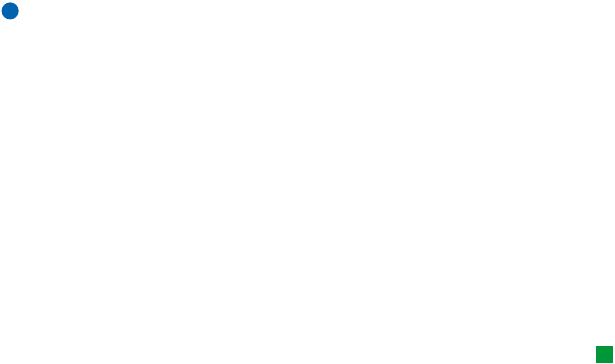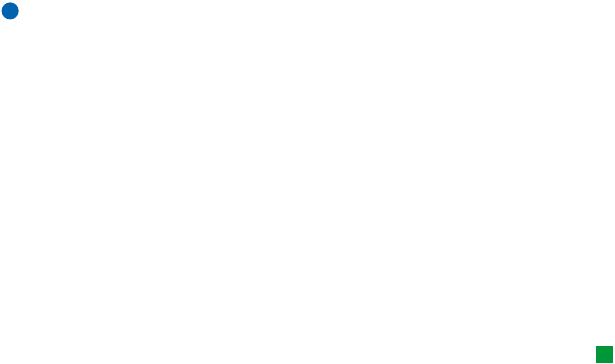
©2001 Nokia Mobile Phones. All rights reserved.
191
Office
3 Press Insert new to open the corresponding editor.
Press Insert existing to open a list of files of that object type. Only files which
you can insert are listed.
Note: Objects in a document are not links but embedded attachments, which
may increase the file size of the document dramatically.
To hide or make visible text markers
To hide or make visible markers that are used in editing within the document,
proceed as follows.
1 Press the Menu key and first select Tools > Preferences…. A dialog with two
pages opens.
2 Set the following options on or off:
Basic options page : Show tabs, Show spaces, and Show paragraph marks,
Advanced options page : Show forced line breaks, Show non-breaking spaces, and
Show hard hyphens.
To view the outline of a document
Tip: To open a specific
page in the document, press
the Menu key and select
Tools > Go to….
1 Press the Menu key and select View > Outline…. A tree structure of the
document opens.
2 To show more details, press Expand.
To show less details, press Collapse.
To open a selected point in the document, press Go to.
3 Press Close to return to the document view.