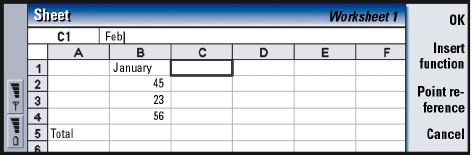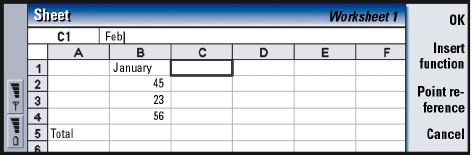
©2001 Nokia Mobile Phones. All rights reserved.
194
Office
Example: You might want
to sum up figures in cells C2
to C4 in cell C5; select cell
C5, press Point reference
and select the cell range
from C2 to C4. Press Enter or
OK to confirm the action.
The SUM will now appear in
C5.
You can also choose a cell or cells as reference for a function in the cell you are
editing:
1 Press Edit and Point reference.
2 Select the cells that the function cell refers to. See ‘To select cells’ on page 194.
The focus remains in the cell you are editing.
3 Press Enter or OK to confirm the action. See Figure 78.
Figure 78
To select cells
There are two ways to select a cell or a range of cells in a worksheet:
Example: To select column
A, enter A:A. To select row 1,
enter 1:1. To select columns
B and C as well as rows 2
and 3, enter B2:C3
• Press the Menu key and select Edit > Select. Then enter the selection range or
choose a range from the list.
• Press and hold the Shift key, and increase the selection frame with the Arrows
key.
To select entire rows or columns, press and hold the Shift key, and select the
desired row or column headings with the Arrows key.
To select the entire worksheet, use the shortcut Ctrl + A.
The selection is cleared when you press the Arrows key or Tab key.