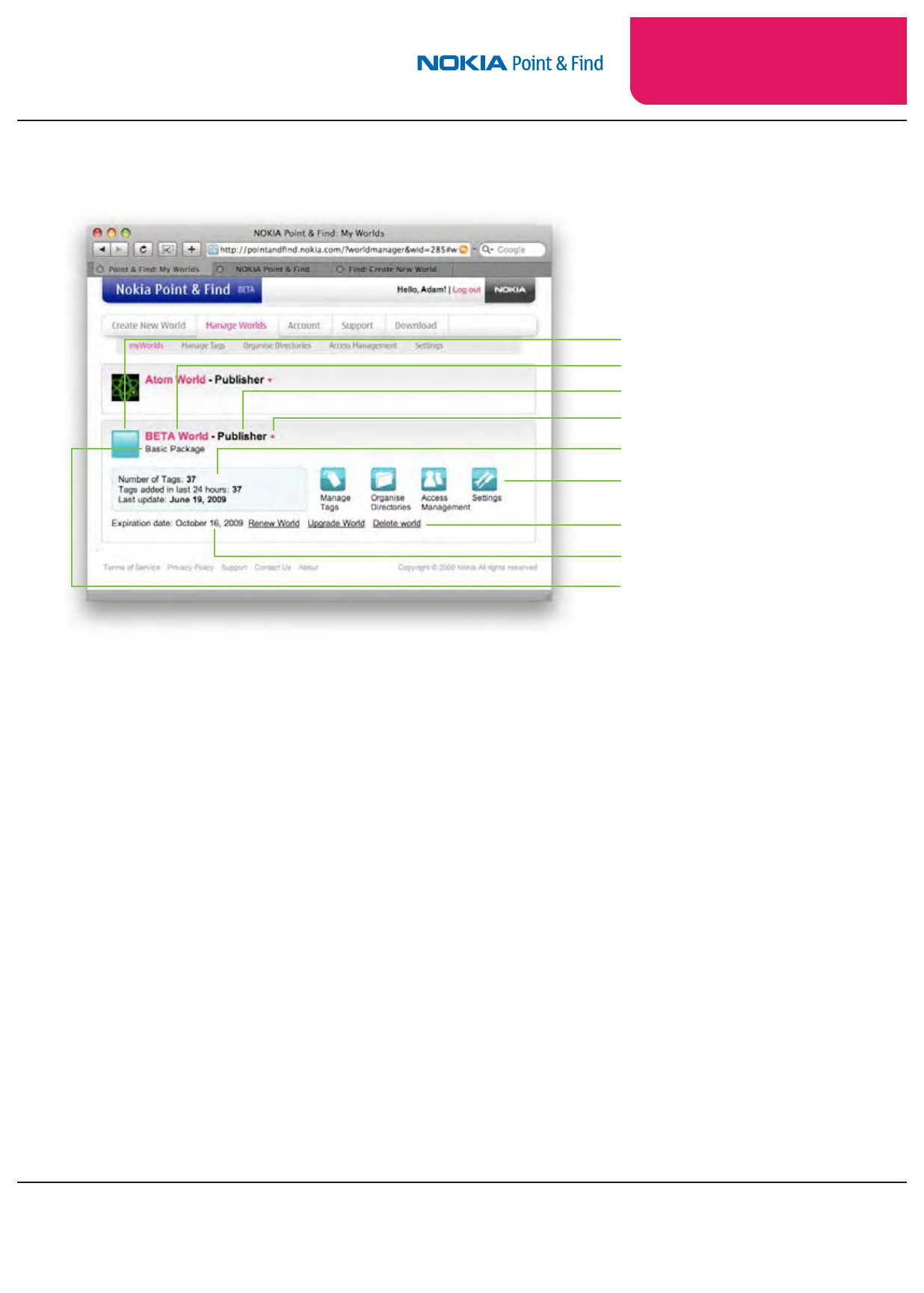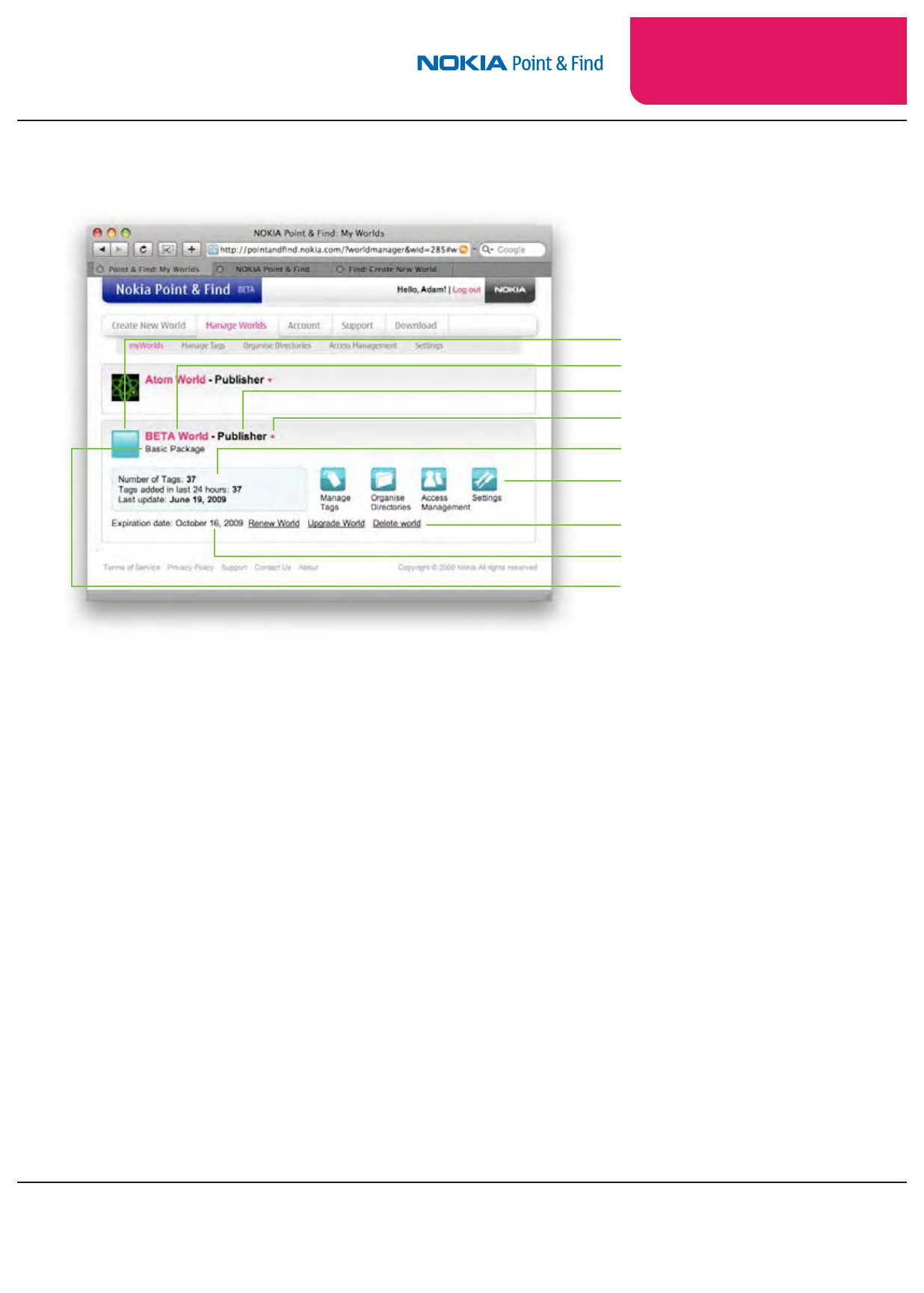
6.7
VAR Training Manual
and Reference Guide
Manage Worlds: myWorlds
The myWorlds page is a status board and navigation hub for your
worlds. When you login to your Nokia Point & Find account, or when
you select the Manage Worlds tab while working in the Management
Portal, you land on the myWorlds page of the Manage Worlds tab.
Click on a world name or icon to open its dashboard. The world’s icon
is displayed in the upper left corner. To the right of the icon is the
world’s name, and to the right of that is your role in the world.
Below the world’s name is the account package associated with the
world. A boxed summary of current account activity shows the total
number of tags in your world, how many new tags have been up-
loaded in the past 24 hours, and the date the world was last updated.
The four icons to the right allow quick access to functions that enable
you to develop and manage your world. These options correspond to
the tabs located on the header bar.
The last line of text of a world dashboard shows the expiration date
for the world, along with links to renew or upgrade your world ac-
count; and, nally, a link to delete the world and all its contents.
World icon
World name
Your role in this world
Open/close dashboard icon
Account activity summary
World management icons
Renew, Upgrade, Delete
World expiration date
Account package type
Dashboard Access
Click on a world’s name (or the
small arrow symbol after your
role) to expand or minimize a
world’s dashboard.
myWorlds dashboards
On the Manage Worlds page