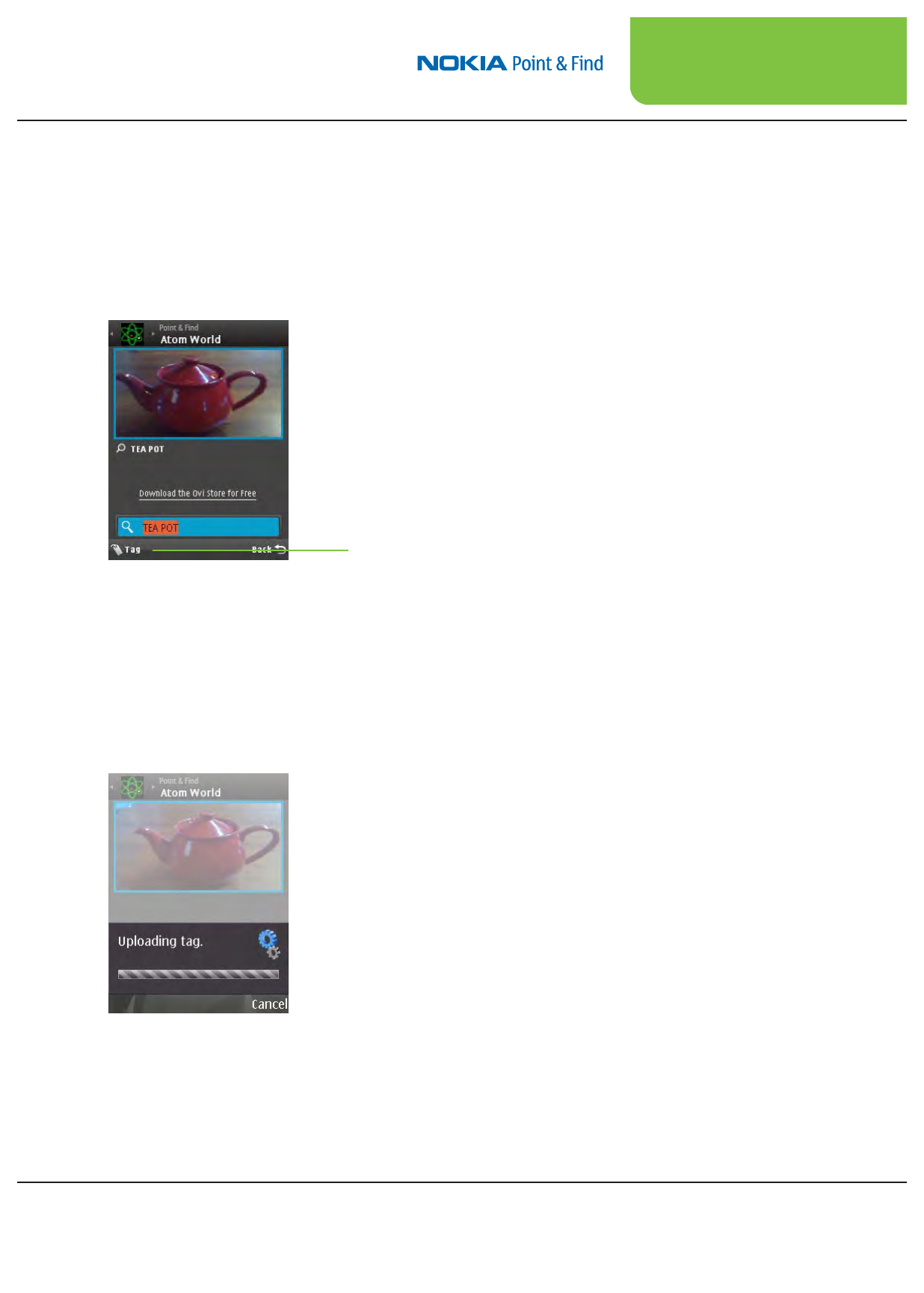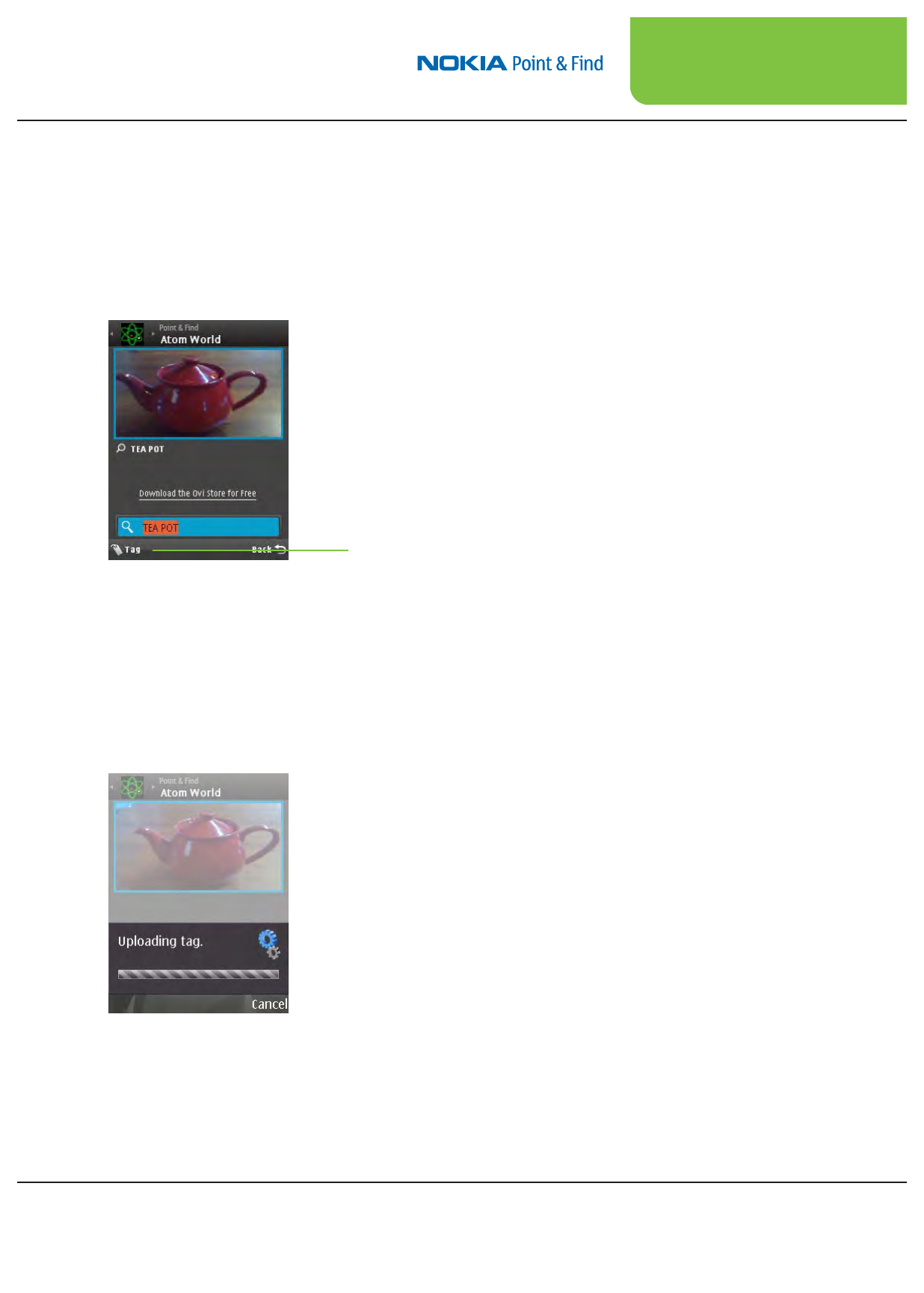
7.9
VAR Training Manual
and Reference Guide
2. The repeat tagging mode is now enabled on your mobile de-
vice. The left softkey (and the center key) become Tag buttons
for repeat tagging, and the label is in the text box. The label will
be highlighted in orange if it is a pre-existing tag. As well, if the
object has already been tagged at least once, the system may
recognize it and also show the label name in white text under the
Viewnder image, per the screen shot below...
“Tag” left softkey
Using the Cancel Key
during tagging
Ifatagistakingtoolongtoup-
load, you can hit the cancel key
which stops the upload process.
“Tag upload failed.
Try again” message
IfyourInternetconnectionis
not active, you may receive a
“Tag upload failed. Try again”
message.Goaheadandtryto
tag again; if you continue to
receive this message check that
your default access point is set
appropriately. You also have the
optiontousetheManagement
Portal to set the tags to upload
at a later time (see “Settings,”
page 6.8).
3. Point your Viewnder at the object you want to tag, and press Tag
(the left softkey, or the center key).
4. The tag will automatically upload to your world database, which
you later access and manage using the PC-based Management
Portal. Wait for the tag to upload – you will see a message con-
rming tag upload status...
5. When the tag upload is completed, the device will be ready to tag
again with the same label, and you can repeat the process (from
step 3) to create as many tags of the object as you want.