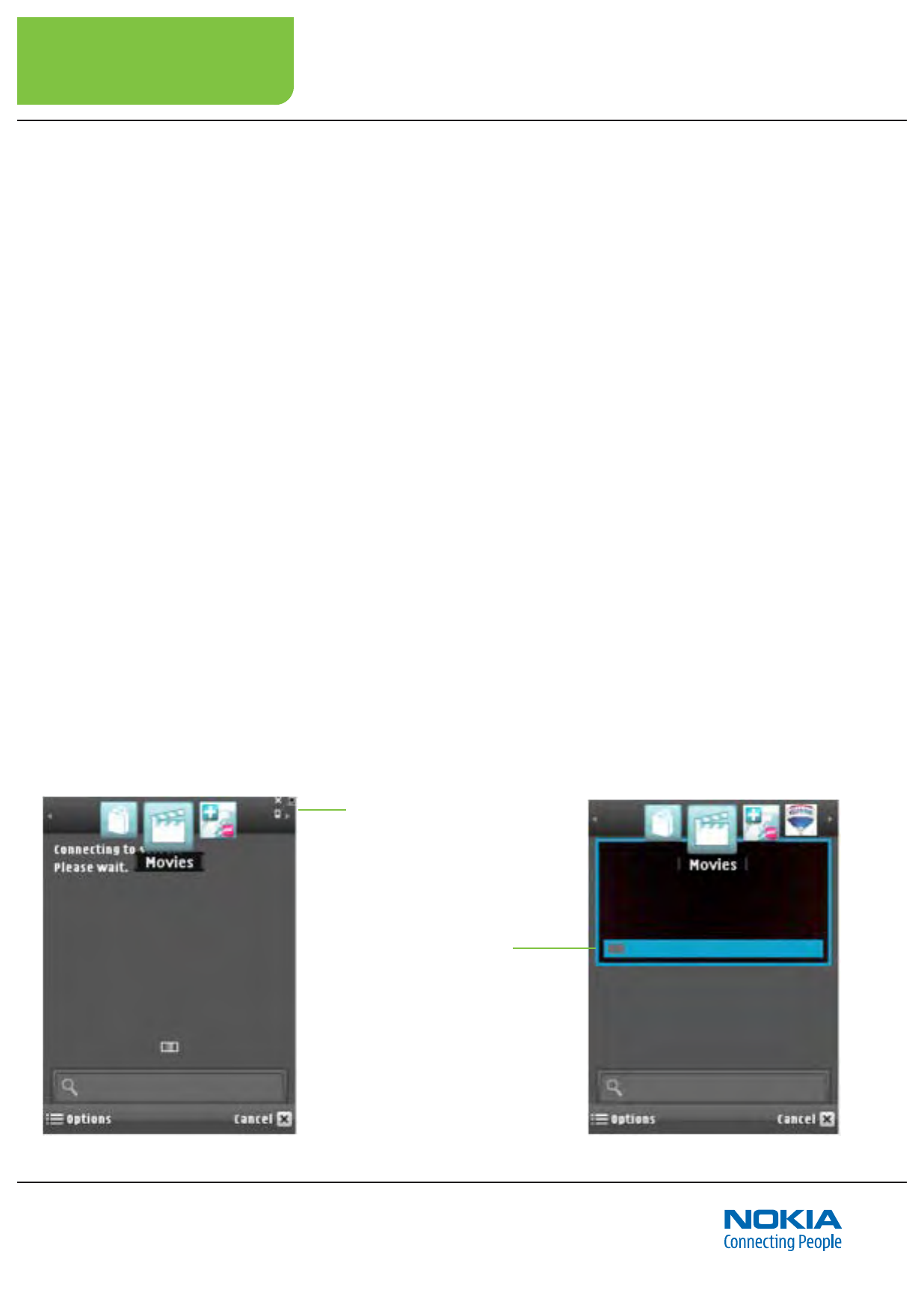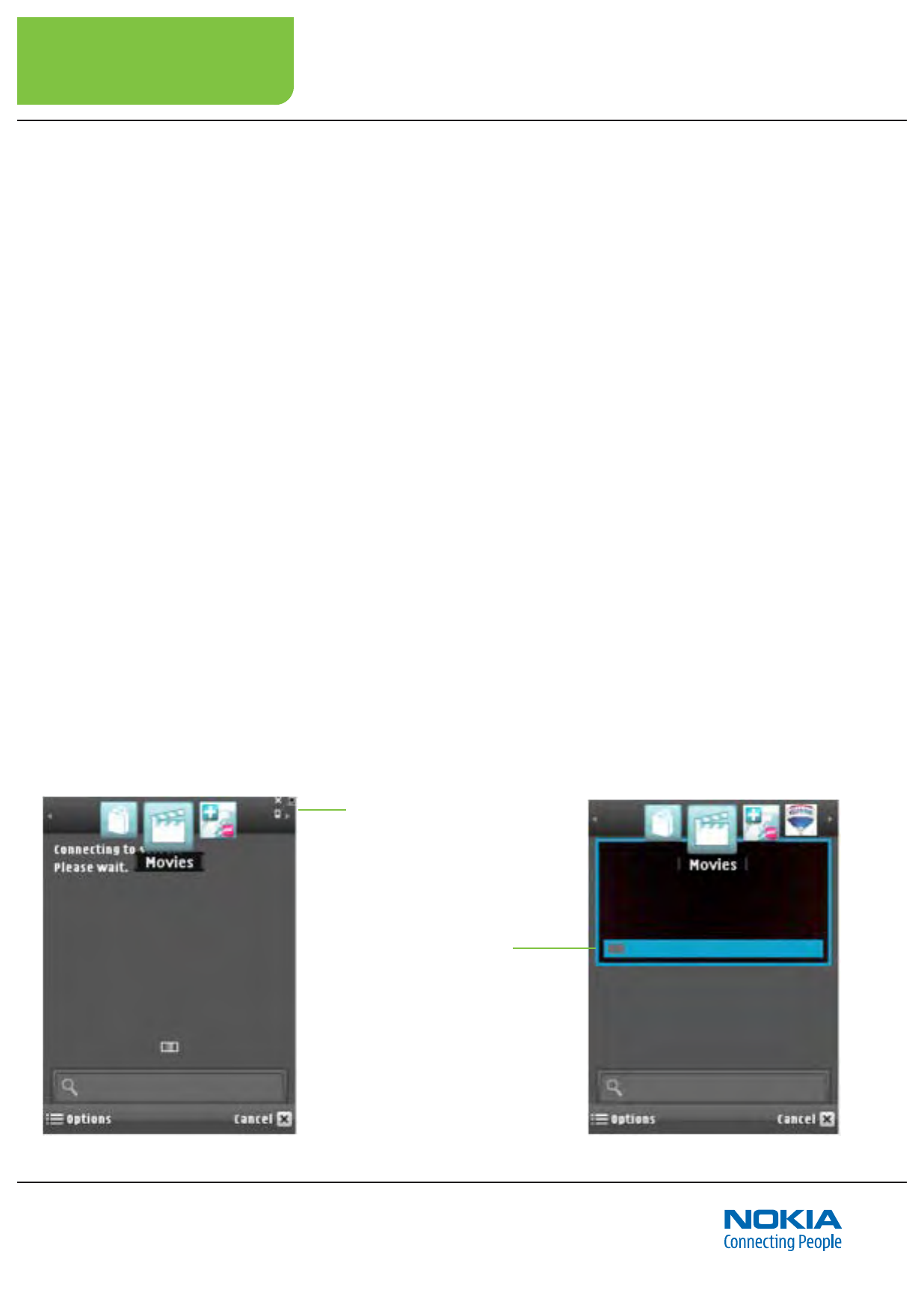
7.6
Chapter 7 Tagging Objects with the Nokia Point & Find Client Application
Enable your mobile device for tagging
1. Launch the client app on the mobile device
2. Select and open the world you are going to tag in
3. Select the Options menu and choose Access Management
4. Set Guest Access to Disabled
5. Enter your Nokia Point & Find account user name and password
6. Select OK to accept
Now the device is enabled and ready to tag into your worlds.
Launch the client application and select world
Launch the client application on your mobile device, then, using the
Worlds Carousel, select the world you want to create your tags in.
(See page 4.8, Using the Client Application.)
Check tag download and server connection
Upon entering the world selected, you should get a message that
says: “Connecting to server. Please wait.” Wait for this message to
clear, and, if the world already has tags in it, wait for the tag down-
load bar to show completion.
If the server is unavailable, you’ll get a message that says: “Server
unavailable. Try again later.” The interface also indicates whenever a
server connection is not available by displaying a no server connec-
tion status icon in the top left corner...
Tag download
status bar
No server connection
status icon