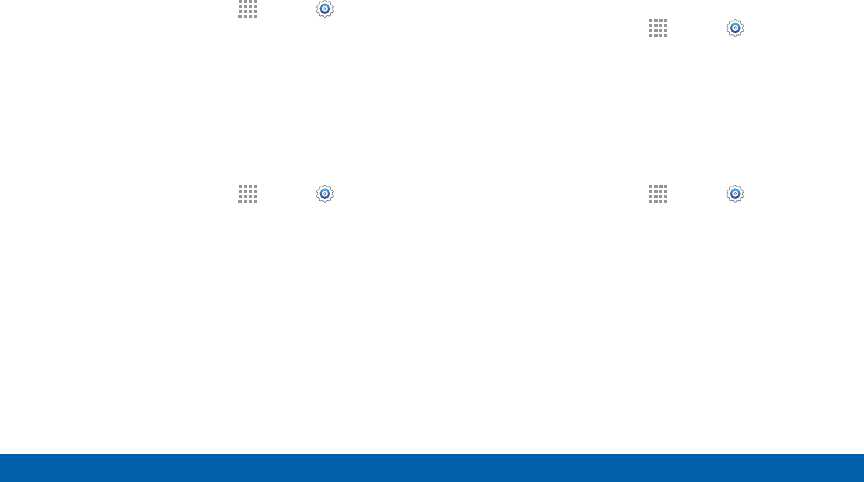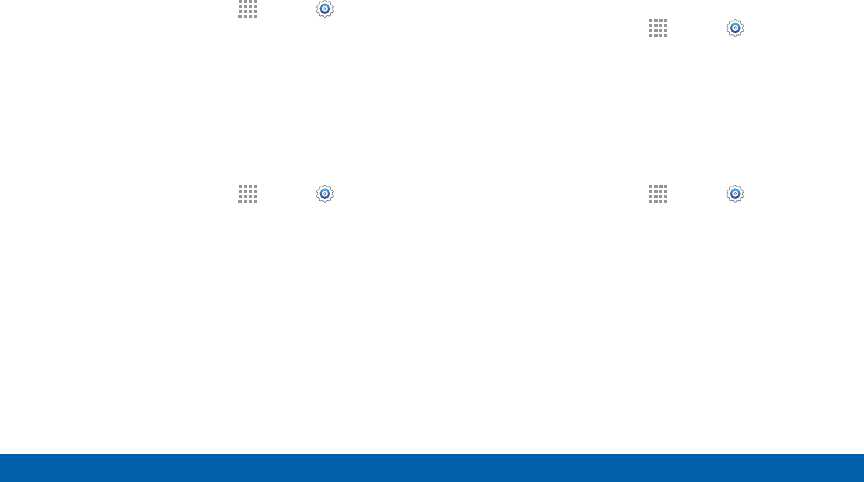
135
Sound Settings
Settings
Set the Screen Lock Sound
Play a sound when you unlock the screen.
1. From a Home screen, tap
Apps > Settings.
2. Tap Sound > Screen lock sound to enable.
Use Haptic Feedback
Set the device to vibrate when you tap the More
options and Recent apps keys, and for certain screen
interactions.
1. From a Home screen, tap
Apps > Settings.
2. Tap Sound > Haptic feedback to enable.
Select an Emergency Tone
Set an alert tone or vibration when receiving an
emergency message.
1. From a Home screen, tap
Apps > Settings.
2. Tap Sound > Emergency tone and select Off,
Alert, or Vibrate.
Set Samsung Keyboard Sounds
Set the keyboard sounds.
1. From a Home screen, tap
Apps > Settings.
2. Tap Sound for options:
•
Sound when tapped: Play a tone when you tap
an onscreen key.
•
Vibrate when tapped: Vibrate when you tap an
onscreen key.
Note: These options only appear when the Samsung
keyboard is set as the default keyboard.