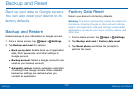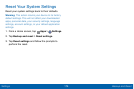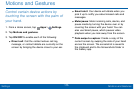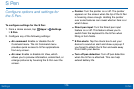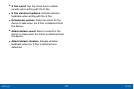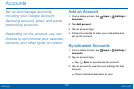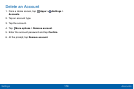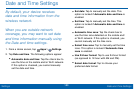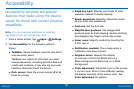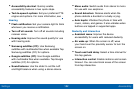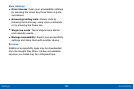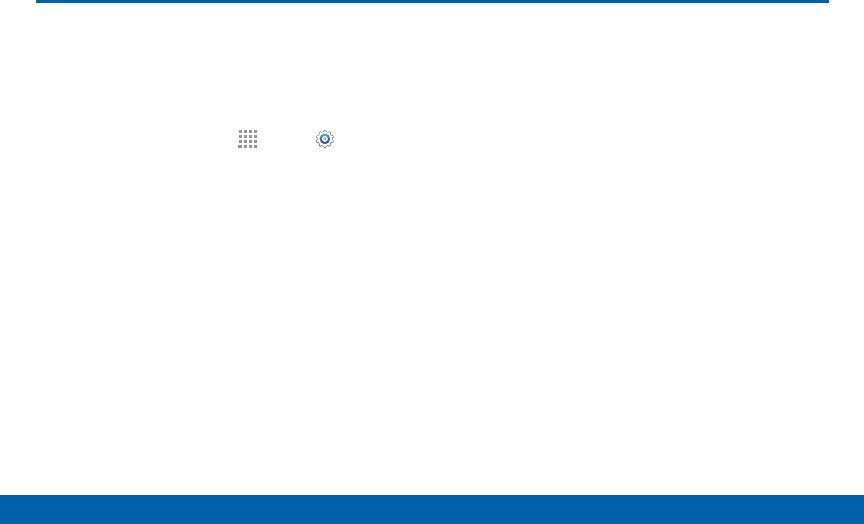
176
S Pen
Settings
S Pen
Configure options and settings for
the S Pen.
To configure settings for the SPen:
1. From a Home screen, tap Apps > Settings
> SPen.
2. Configure any of the following settings:
•
Air command: Enable or disable the Air
Command menu. The Air Command menu
provides quick access to SPen applications
from any screen.
•
Air view: Enable or disable Air View, which
allows you to preview information, extend text, or
enlarge pictures by hovering the SPen over the
screen.
•
Pointer: Turn the pointer on or off. The pointer
appears on the screen when the tip of the SPen
is hovering close enough. Holding the pointer
over some features can reveal what an item is or
what it does.
•
Direct pen input: Turn the Direct pen input
feature on or off. This feature allows you to
switch from the keyboard to the SPen when
filling in form fields.
•
SPen alerts: Tap the check box to set your
device to sound an alert and show a pop-up if
you forget to attach the SPen and walk away
from it with your device.
•
Turn off pen detection: Turn off pen detection
when the SPen is attached. This can help
extend battery life.