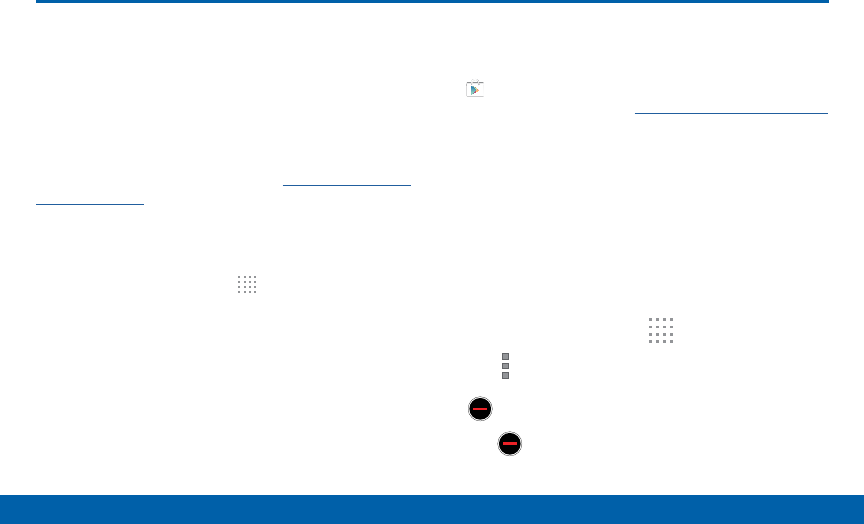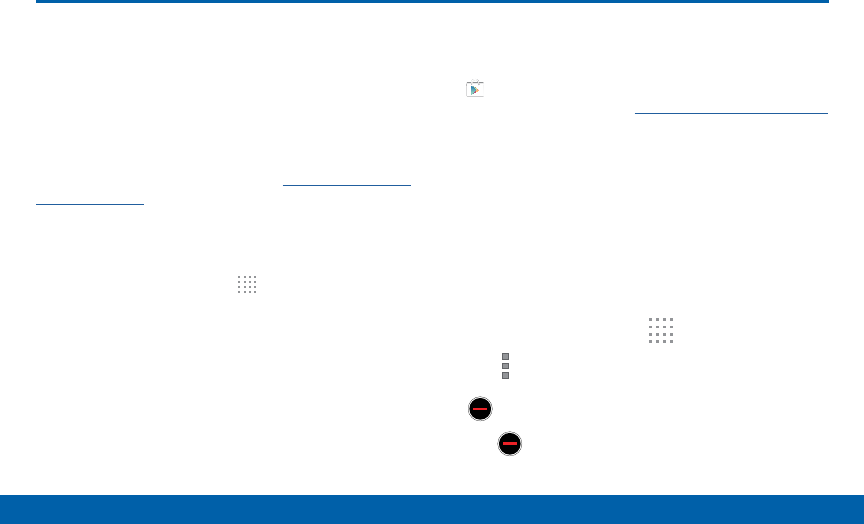
52
Apps Screen
Applications
Apps Screen
The Apps screen shows all preloaded
apps and apps that you downloaded.
You can uninstall, disable, or hide
apps from view.
Shortcuts to app can be placed on any of the Home
screens. For more information, see Add a Shortcut to
a Home Screen.
Accessing Applications
1. From a Home screen, tap Apps.
2. Tap an application’s icon to launch it.
3. To return to the main Home screen, press the
Home key.
Download and Install NewApps
Find new apps to download and install on your device:
•
PlayStore: Download new apps from the
Google PlayStore. Visit play.google.com/store/apps
to learn more.
Uninstall or Disable Apps
You can uninstall or disable apps you download and
install.
•
Preloaded apps cannot be uninstalled.
•
Apps that are disabled are turned off and hidden
from view.
1. From a Home screen, tap Apps.
2. Tap More options > Uninstall/disable
apps. Apps that can be uninstalled show
Uninstall/Disable on their icon.
3. Tap Uninstall/Disable and follow the prompts
to either uninstall or disable the app.