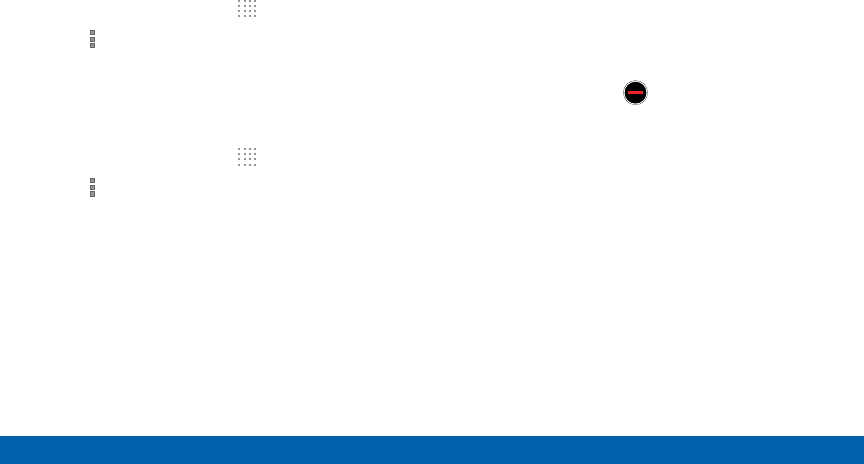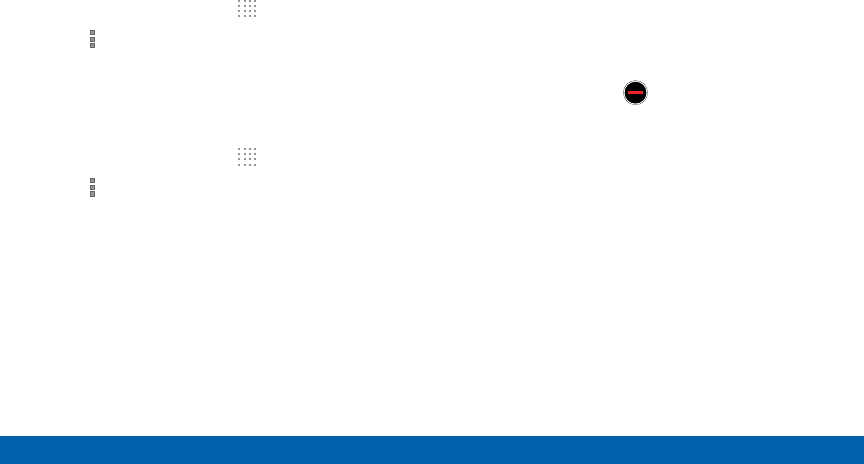
54
Apps Screen
Applications
Show Hidden Apps
You can unhide apps you have hidden and put them
back on the App screen.
1. From a Home screen, tap
Apps.
2. Tap More options > Hidden apps.
3. Tap apps to unhide, and then tap Done.
Apps Screen Options
1. From a Home screen, tap Apps.
2. Tap More options for these options:
•
Edit: Touch and hold an app icon then drag it to
one of the following:
-
Create folder: Create a new folder.
-
Create page: Create a new apps screen and
place the icon on it.
-
App info: View information about this app.
-
Disable or Uninstall: Remove or disable
theapp.
•
Create folder: Create a new folder to hold apps.
•
Sort by: Organize the apps screen.
•
Downloaded apps: View only the apps that you
downloaded.
•
Uninstall/disable apps: Uninstall an app that
you downloaded to your device, or disable
a preloaded app (preloaded apps cannot be
uninstalled). Touch Delete to remove or
disable the selected app.
•
Hide apps: Hide apps from the Apps screen.
•
Show disabled apps: Display disabled apps.
•
Show hidden apps: Display hidden apps.
•
Help: View information about your device.