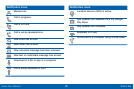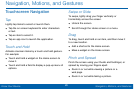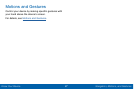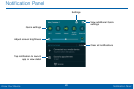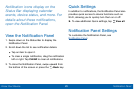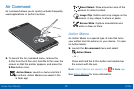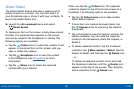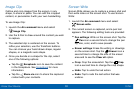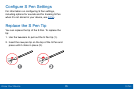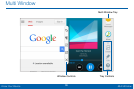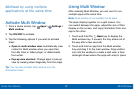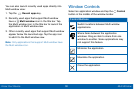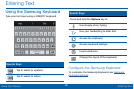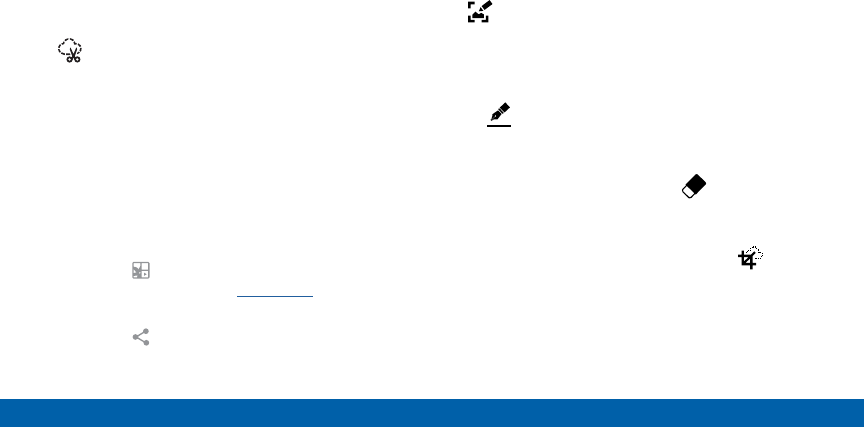
33
S Pen
Know Your Device
Image Clip
Outline and crop images from the screen, in any
shape, to share or paste. You can edit the cropped
content, or personalize it with your own handwriting.
To use Image Clip:
1. Launch the Air command menu and select
Image Clip.
2. Use the SPen to draw around the content you wish
to capture.
3. The selected clip is centered on the screen. To
refine your selection, use the Transform buttons.
You can choose your hand drawn shape, regular
shapes, or a magnetic auto shape.
4. Once you decide on a shape for the clip, select
one of the following options:
•
Tap the Scrapbook icon to save the content
in the Scrapbook. See Scrapbook for more
information.
•
Tap the Share via icon to share the captured
content with your contacts.
Screen Write
Screen Write allows you to capture a screen shot and
then write notes on the screen shot. To use Screen
Write:
1. Launch the Air command menu and select
Screenwrite.
2. The current screen is captured, and a pen tool
appears. The following editing tools are provided:
•
Pen settings: Write on the screen shot. Tap the
Pen icon a second time to change the pen
tip, size, color, and to save presets.
•
Eraser settings: Erase the writing or drawings
on the screen shot. Tap the Eraser icon a
second time to change the size of the eraser
area and to see the Clear all option.
•
Crop: Crop the screenshot. Tap the Crop
icon a second time to change the crop shape.
•
Undo: Tap to undo the last action.
•
Redo: Tap to redo the last action that was
undone.