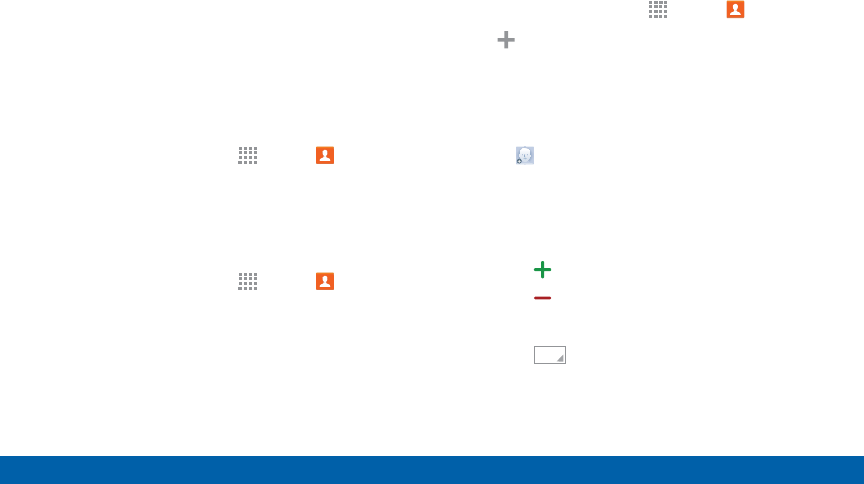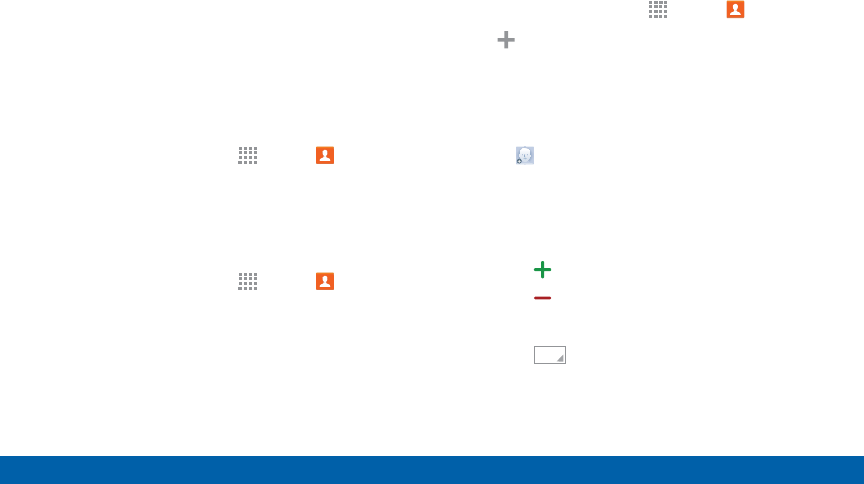
65
Accounts and Contacts
Applications
Contacts
The Contacts app lets you store and manage contacts
from a variety of sources, including contacts you enter
and save directly on your device as well as contacts
synchronized with your Google account, compatible
email programs (including Microsoft Exchange
Server), and your Facebook friends.
Accessing Contacts
► From a Home screen, tap Apps > Contacts.
Finding a Contact
You can search for a contact, or scroll the list to find
one by name.
1. From a Home screen, tap
Apps > Contacts.
2. Tap the Search field, and then enter characters to
find contacts that match.
3. Tap a letter on the side of the list to go directly to
that letter in the alphabetical list.
Adding a Contact
Use the following procedure to add a new contact.
1. From a Home screen, tap
Apps > Contacts.
2. Tap Create contact, and then tap contact fields
to enter information.
•
Choose a storage account for the contact. You
can choose Device to store the contact on the
device, or choose an account.
•
Tap Photo to assign a picture to the new
contact.
•
Enter a name, phone number, email address, and
assign the contact to a group. Tap the following
icons for more options:
-
Tap Add new to add more entries.
-
Tap Delete to remove an entry.
-
Tap Add another field to add more fields.
-
Tap Label to choose a label for the field.
3. Tap Save.