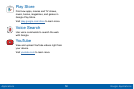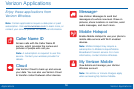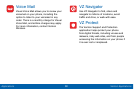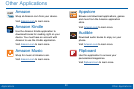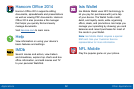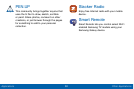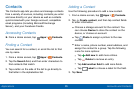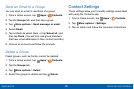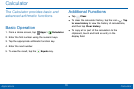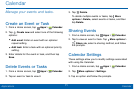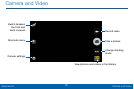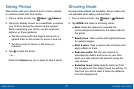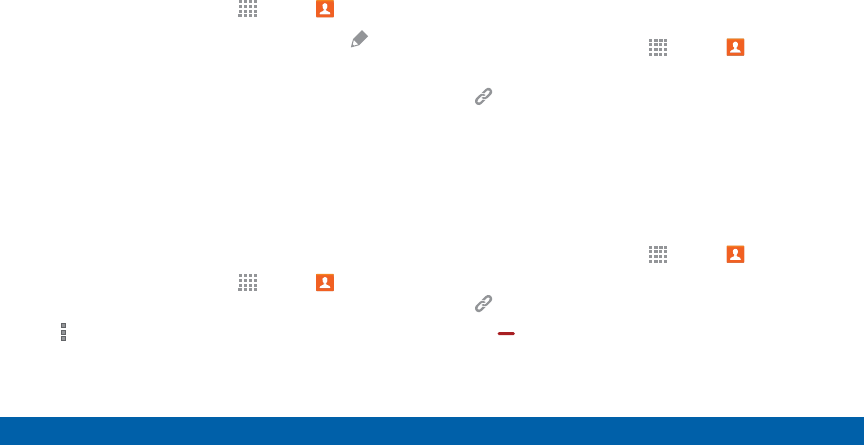
66
Accounts and Contacts
Applications
Edit a Contact
When editing a contact, you can tap a field and
change or delete the information, or you can add
additional fields to the contact’s list of information.
1. From a Home screen, tap
Apps > Contacts.
2. Tap the contact to display it, and then tap Edit.
3. Tap any of the fields to add, change, or delete
information.
4. Tap Save.
Share a Name Card
When you share a name card, the contact’s
information is sent as a vCard file (.vcf). You can share
a vCard via Bluetooth or Wi-Fi Direct, attach it to a
message, or save it to a storage location.
1. From a Home screen, tap
Apps > Contacts.
2. Tap a contact to display it, and then tap
Moreoptions > Share name card.
3. Choose a sharing method and follow the prompts.
Link Contacts
When you have contacts from various sources (Gmail,
Facebook, and so on), you may have multiple similar
entries for a single contact. Your device’s Contacts
application lets you link multiple entries into a single
contact.
1. From a Home screen, tap
Apps > Contacts.
2. Tap the contact to display it, and then tap
Linked Contact.
3. Tap Link another contact, and then select
contact(s) to link to the original contact.
4. Tap Done to save the linked contact.
Unlink Contacts
1. From a Home screen, tap Apps > Contacts.
2. Tap the contact to display it, and then tap
Linked Contact.
3. Tap Separate beside each contact to unlink
them from the main contact.