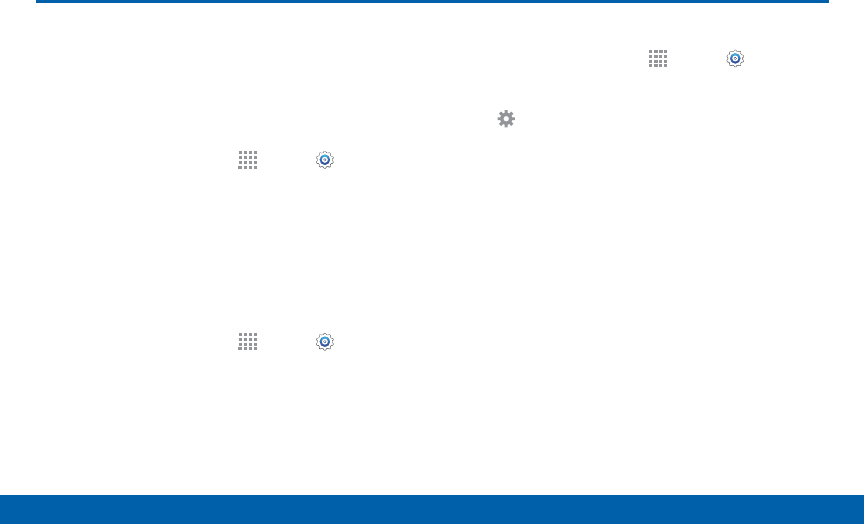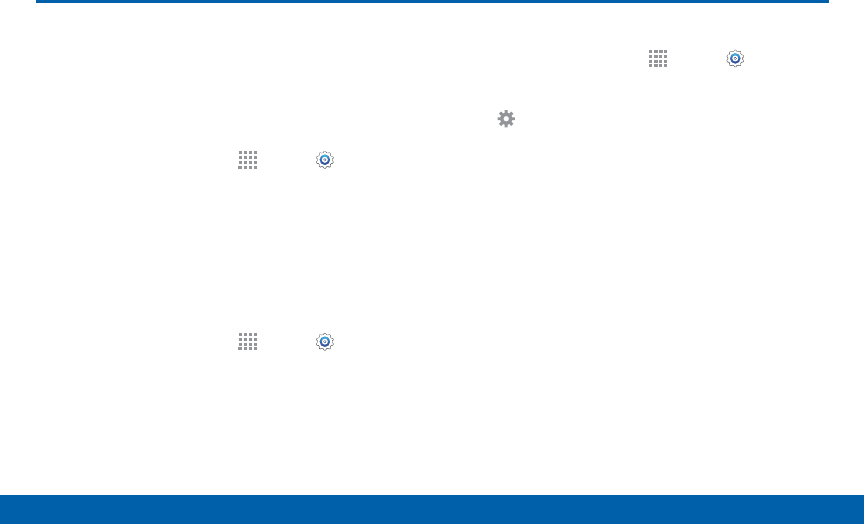
168
Language and Input Devices
Settings
Language and Input Devices
Configure your device’s language
and input device settings.
Set Your Default Language
1. From a Home screen, tap Apps > Settings.
2. Tap Language and input > Language.
3. Select a language from the list.
Select Your Default Keyboard
orInput Method
1. From a Home screen, tap Apps > Settings.
2. Tap Language and input > Default and select a
keyboard.
Note: Additional keyboards can be downloaded from the
Google PlayStore.
Samsung Keyboard Settings
1. From a Home screen, tap Apps > Settings.
2. Tap Language and input.
3. Tap Settings next to Samsung keyboard for
options:
•
Keyboard: Select the keyboard layout.
•
Select input languages: Choose which
languages are available on the keyboard. To
switch between languages, slide the space bar
sideways.
•
Predictive text: Allow Predictive text to suggest
words matching your text entries, and, optionally,
complete common words automatically.
Predictive text can learn your personal writing
style from your Contacts, Gmail, and social
networking sites — improving its accuracy of
predicting your text entries.
•
Auto replace: Complete or replace each word
typed with the most probable word by tapping
the space bar.