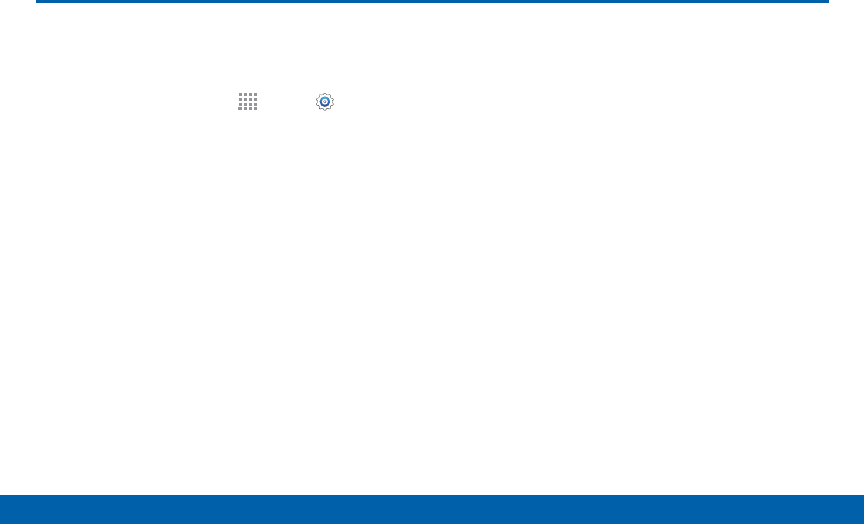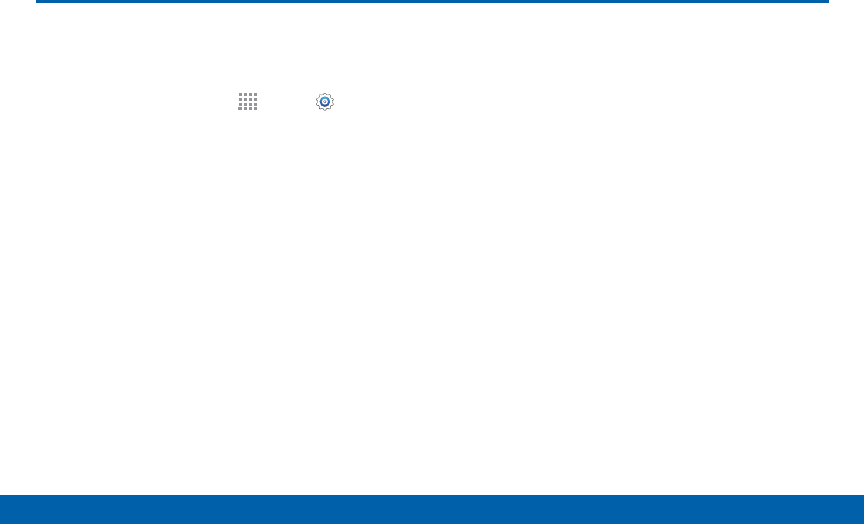
141
Lock Screen
Settings
Lock Screen
Choose settings for unlocking your
screen.
1. From a Home screen, tap Apps> Settings.
2. Tap Lock screen > Screen lock to select a screen
lock and level of security:
•
Swipe: Swipe the screen to unlock it. This option
provides no security.
•
Pattern: A screen unlock pattern is a tap gesture
you create and use to unlock your device. This
option provides medium security.
•
PIN: Select a PIN to use for unlocking the
screen. This option provides medium to high
security.
•
Password: Create a password for unlocking the
screen. This option provides high security.
•
Fingerprint: Use fingerprint recognition to
unlock the screen. This option provides medium
to high security.
•
None: Never lock the screen.
Swipe Options
These options are available when Swipe is selected:
•
Show information: View options for showing
information on the lock screen. The following are
available:
-
ON/OFF button: Tap to turn the Show
information feature on or off.
-
Show clock and date: Tap the check box to
show or hide the clock and date.
-
Dual clock: Have both local and your home
times appear when you are traveling.
-
Clock size: Select the size of the clock on the
lock screen.
-
Weather: Tap the check box to show or hide
local weather information.
-
Pedometer: If the Pedometer feature in
SHealth is in use, you can set the lock screen
to show your step count.