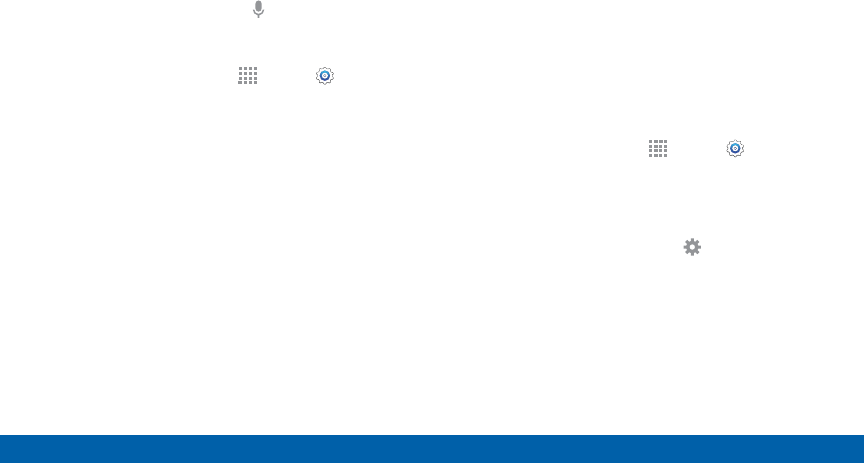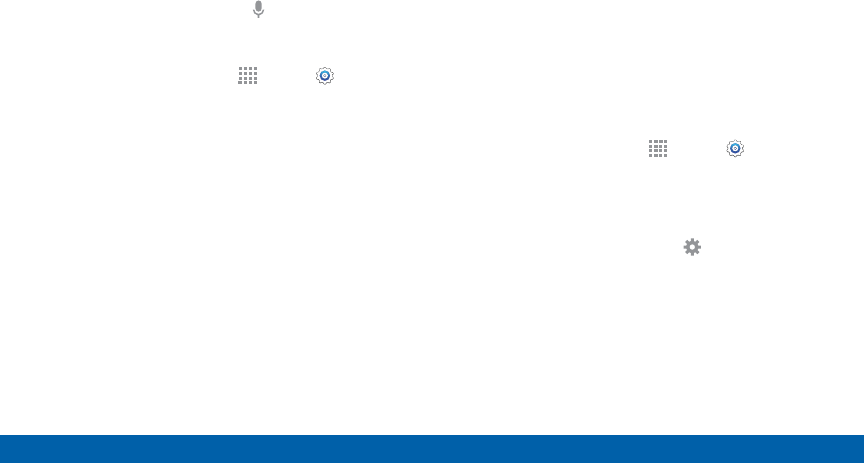
171
Language and Input Devices
Settings
Voice Search
Use Google voice recognition to perform Google
searches.
To perform a voice search, tap
in the Google search
bar or widget. Or say “OK Google” to launch a Google
search (if the hotword detection option is enabled).
1. From a Home screen, tap
Apps > Settings.
2. Tap Language and input > Voice search for the
following options:
•
Languages: Select languages for Google voice
typing.
•
Speech output: Select options for spoken
feedback.
•
“Ok Google” Detection: Tap to launch a Google
search whenever you say “Ok Google”.
•
Offline speech recognition: Download and
install speech recognition engines, allowing you
to use voice input while not connected to the
network.
•
Block offensive words: Hide words many
people find offensive are in results of Google
voice searches. Offensive words are replaced in
results with a placeholder (####).
•
Bluetooth headset: Use audio input from a
Bluetooth headset, if one is connected.
Text-To-Speech Options
Configure your text-to-speech options.
1. From a Home screen, tap
Apps > Settings.
2. Tap Language and input > Text-to-speech
options:
•
Select between the Samsung and Goggle
text-to-speech engines. Tap Settings next to
each TTSengine for options.
•
Speech rate: Set the speed at which the text is
spoken.
•
Listen to an example: Play a sample of speech
synthesis (available if voice data is installed).
•
Default language status: Display the default
language in use.