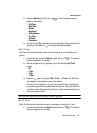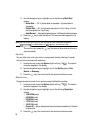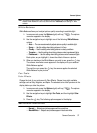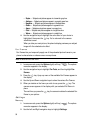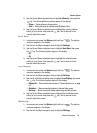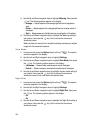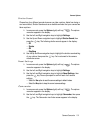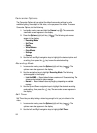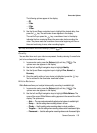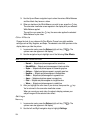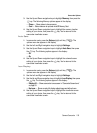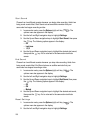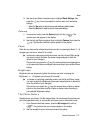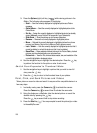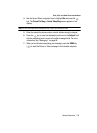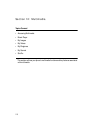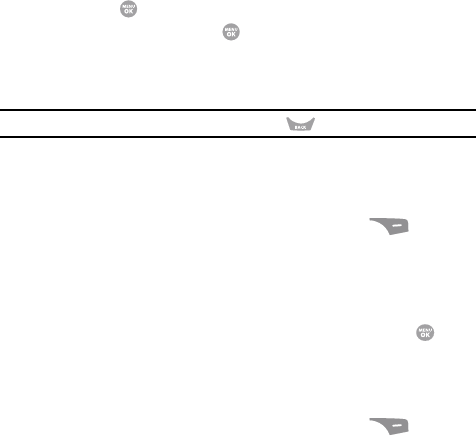
Camera-Camcorder 103
Camcorder Options
The following options appear in the display:
•Off
• 2 Sec.
• 5 Sec.
• 10 Sec.
3. Use the Up and Down navigation keys to highlight the desired delay, then
press the key. The camcorder screen appears in the display.
The next time you press the key, a countdown timer in the display
indicates the time remaining before the camcorder starts recording the
video. The phone reads the countdown timer value beginning with two or
three and continuing to zero, when recording begins.
Tip: To stop the countdown timer without resetting it, press the key.
Quality
You can affect how much your video is compressed, thereby reducing it’s overall size
(not to be confused with resolution).
1. In camcorder mode, press the Options (right) soft key ( ). The
options menu bar appears in the display.
2. Use the Left and Right navigation keys to highlight Quality.
3. Use the Up and Down navigation keys to highlight Fine, Normal, or
Economy.
4. Once the quality setting of your choice is highlighted, press the key.
You’re returned to the camcorder viewfinder screen.
White Balance
White Balance allows you to adjust video quality according to available light.
1. In camcorder mode, press the Options (right) soft key ( ). The
options menu bar appears in the display.
2. Use the Left and Right navigation keys to highlight White Balance. The
name of the current White Balance setting appears in the second line of the
display. The options are:
• Auto — The camcorder automatically adjusts color balance to available light.
• Sunny — Use this setting when recording videos in full sun.
• Cloudy — Use this setting when recording videos in cloudy conditions.
• Tungsten — Use this setting when recording videos under incandescent lights.
• Fluorescent — Use this setting when recording videos under fluorescent lights.