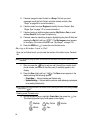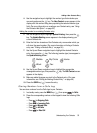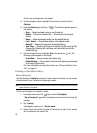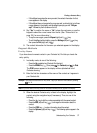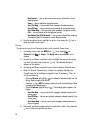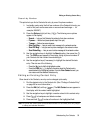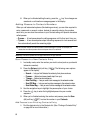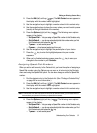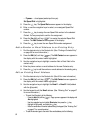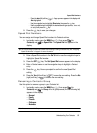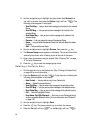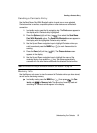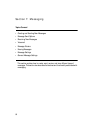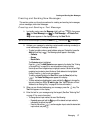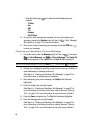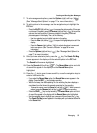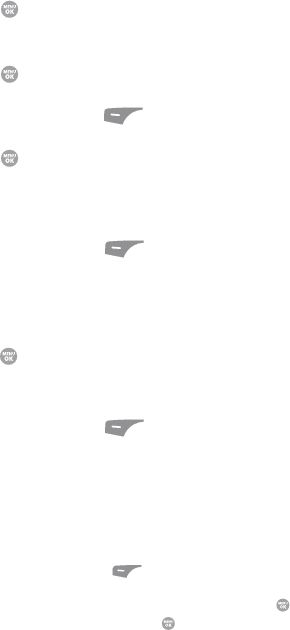
62
• P pause — a hard pause (awaits input from you).
Set Speed Dial is highlighted.
5. Press the key. The Speed Dials screen appears in the display.
6. Enter, or use the navigation keys to select, an unassigned Speed Dial
number.
7. Press the key to assign the new Speed Dial number to the selected
Contact. You are prompted to confirm the assignment.
8. Press the Yes (left) soft key ( ) to assign the selected Speed Dial
number. The Edit Contact screen appears in the display.
9. Press the key to save the new Speed Dial number assignment.
Add a Number or Email Address to an Existing Entry
1. Find the desired entry in the Contacts list. (See “Finding a Contacts Entry”
on page 56 for more information.)
2. Press the Edit (left) soft key ( ). The Edit Contact screen appears in
the display with the contact name highlighted.
3. Use the navigation keys to highlight a number field or Email field in this
contact entry.
4. Enter the phone number or email address for the new Contacts entry.
5. Press the key to add the number or email address to the existing entry.
Edit an Existing Email Address
1. Find the desired entry in the Contacts list. (See 56 for more information.)
2. Press the Edit (left) soft key ( ). The Edit Contact screen appears in
the display with the contact name highlighted.
3. Use the navigation keys to highlight the Email 1 or Email 2 field (labeled
with the @ symbol).
4. Use the keypad to edit the Email address. (See “Entering Text” on page 47
for more information.)
• To insert the @ symbol, do the following:
- Press the abc (left) soft key ( ). A pop-up menu appears in the display with
Abc highlighted.
- Use the navigation keys to highlight Shortcuts, then press the key.
- Highlight the @ symbol, and press the key.
- Enter the remainder of the email address using the keypad. (See “Entering Text”
on page 47 for more information.)
• To add the domain type to the end of the email address, do the following: