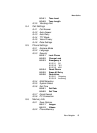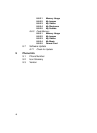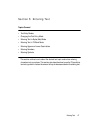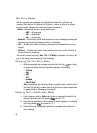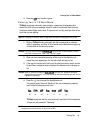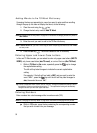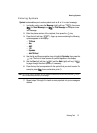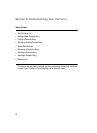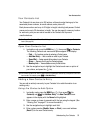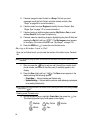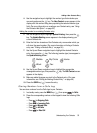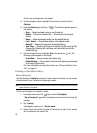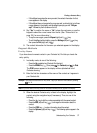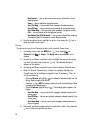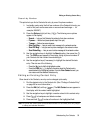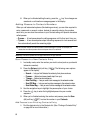Understanding Your Contacts 53
Your Contacts List
Your Contacts List
Your Contacts list can store up to 500 entries, with each contact having up to five
associated phone numbers, an email address, and a picture ID.
Each phone number can be up to 32 digits in length, including hard pauses. Contact
names can be up to 32 characters in length. You can also specify a memory location
for each entry, and you can restrict access to the Contacts list to prevent
unauthorized use.
Tip: One-Touch, Two-Touch, and Three-Touch Dialing allow you to call numbers stored in your Contacts list
faster. (See page 26.)
Open Your Contacts List
1. In standby mode, press the MENU key ( ), then press for Contacts.
The following Contacts sub-menus and options appear in the display:
•Find — Find a phone number by entering a Contact name.
• Add New Entry — Add a number or email to your Contacts.
•Speed Dial — Assign speed dial numbers to your Contacts.
•Group — Rename one of your five Contacts groups.
• Memory Info — View available memory for dial entries.
2. Use the navigation keys to highlight the Contacts sub-menu or option of
your choice, and press the key.
Tip: You can also access a sub-menu or menu option by pressing the number key corresponds to the menu
item number. For example, press for Add New Entry.
Adding a New Contacts Entry
You can add an entirely new entry to your Contacts list or add information to an
existing entry.
Using the Contacts Add Option
1. In standby mode, press the MENU key ( ), then press (for
Contacts) and for Add New Entry. The New Contact screen
appears in the display with the Name field highlighted.
2. Enter a name or phrase to associate with the type using the keypad. (See
“Entering Text” on page 47 for more information.)
3. Use the navigation keys to highlight each field.
4. Enter a phone number (Mobile, Home, or Work,) or an email address
(Email 1) for the new Contacts entry.
ghi
abc
ghi
abc