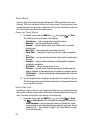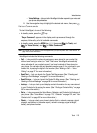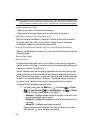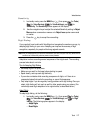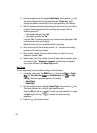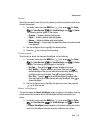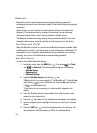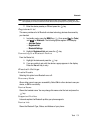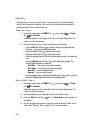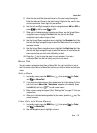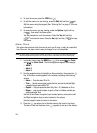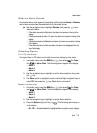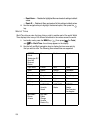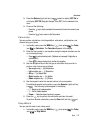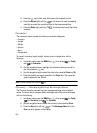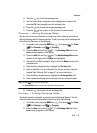132
Calendar
Calendar lets you view the current, past, or future month in a monthly calendar
layout. While viewing the calendar, the current date is highlighted and days with
scheduled events are surrounded by a box.
View an event
1. In standby mode, press the MENU key ( ), then press (for Tools)
and for Calendar.
A calendar appears in the display with the current date highlighted. The
month and year also appear.
2. Use the navigation keys to move around within the calendar.
• Press the Add (left) soft key ( ) to add an event to the highlighted date.
• Press the key to open the highlighted date.
• Press the Volume Up key ( ) to view previous months.
•
Press the Volume Down key ( ) to view future months.
• Press the navigation keys to move to an individual day, one day or one week at a
time.
• Press the Options (right) soft key ( ) while viewing the calendar. The
following options appear in the display:
- Go to Date — Lets you jump to any date you specify.
- Go to Today — Lets you jump to any date you specify.
- Erase Old — Lets you erase past events.
- Erase all — Lets you erase all events.
• Use the navigation keys to highlight the desired option, then press the key to
select the highlighted option and perform the related process.
Add a New Event
1. In standby mode, press the MENU key ( ), then press (for Tools)
and for Calendar.
A calendar appears in the display with the current date highlighted. The
month and year also appear.
2. Use the navigation keys to highlight the date of the new event.
3. Press the Add (left) soft key ( ). The New Event screen appears in
the display.
4. Use the navigation keys and the keypad to select and enter details of the
event. (See “Entering Text” on page 47 for more information.)
pqrs
def
pqrs
def