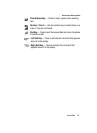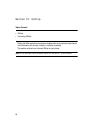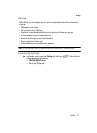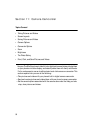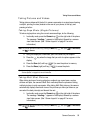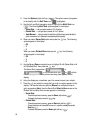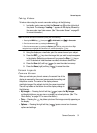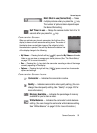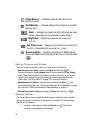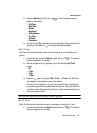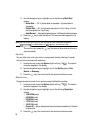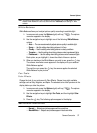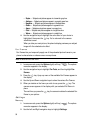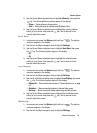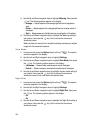Camera-Camcorder 93
Screen Layouts
Multi Shot in use (Series Shot) — Takes
multiple pictures when you press the key.
The number of pictures taken depends upon
the Series Shot setting.
Self Timer in use — Delays the camera shutter from 2 to 10
seconds after you press the key.
Camcorder Screen
When you activate your phone’s camcorder, the first line of the
display is shows current camcorder setting icons. The center of
the display shows a viewfinder image of the subject at which
the camcorder is pointed. The soft key labels on the bottom line
of the display change to the following:
• My Videos — Pressing the left soft key ( ) opens the My Videos multimedia
folder so you can view or manage your stored pictures. (See “The Photo Gallery”
on page 107 for more information.)
• Rec — Pressing the key starts the camcorder recording a video of the image
currently appearing in the display.
• Options — Pressing the right soft key ( ) opens a menu bar of camcorder
options and settings.
Camcorder Screen Icons
Camcorder — Indicates the camcorder is active.
Quality — Indicates camcorder’s video quality setting. (You can
change the video quality setting. See “Quality” on page 103 for
more information.)
Memory Available — Indicates the percentage of memory
available for you to store a video.
White Balance — Indicates the camcorder’s white balance
setting. (You can change the camcorder white balance setting.
See “White Balance” on page 103 for more information.)