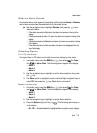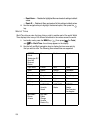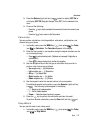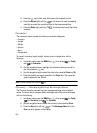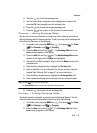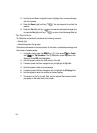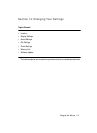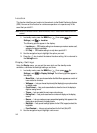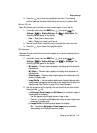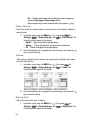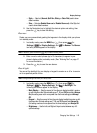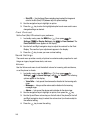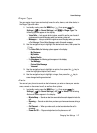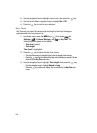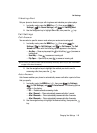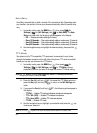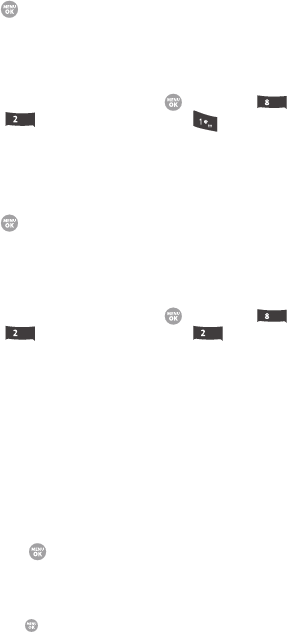
Changing Your Settings 143
Display Settings
3. Press the key to enter the highlighted sub-menu. The following
sections describe the above listed display sub-menus in greater detail.
Menu Style
Menu Style allows you to choose how main menus appear in your display.
1. In standby mode, press the MENU key ( ), then press (for
Settings), (for Display Settings), and for Menu Style. The
following options appear in the display:
•Icon — Display main menus as icons.
•List — Display main menus in a list format.
2. Use the Up and Down navigation keys to highlight the option you want.
3. Press the key to select the highlighted option.
Wallpaper
Wallpaper lets you choose the pictures that appear in your phone’s display while in
standby mode.
1. In standby mode, press the MENU key ( ), then press (for
Settings), (for Display Settings), and for Wallpaper. The
following options appear in the display:
• My Images — Choose a picture to appear in the display when the phone is in
standby mode.
• My Videos — Choose a video to appear in the display when the phone is in
standby mode.
•Preset Images — Choose a preset image to appear in the display when the
phone is in standby mode.
• Image Shuffle — Lets you enable or disable a set of selected pictures and/or
preset images that appear in random order in your display when the phone is in
standby mode. (See “Shuffle” on page 120 for more information.)
2. Use the navigation keys to highlight the sub-menu that you wish to enter,
then press the key.
• For My Images, Preset Images, and My Videos up to six pictures, images, or
videos appears in the display.
- Use the navigation keys to highlight a picture, image, or video.
- Press the key to set the highlighted picture, image, or video to display when
the phone is in standby mode.
• For Image Shuffle, the following options appear in the display:
- On — Overrides the My Images or Preset Images setting and enables
random display of the Shuffle pictures and/or images.
tuv
abc
tuv
abc abc