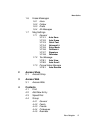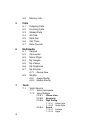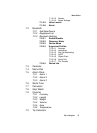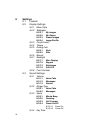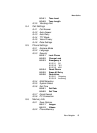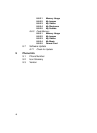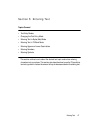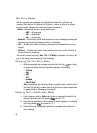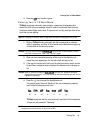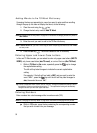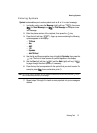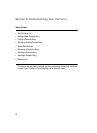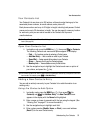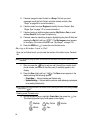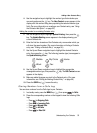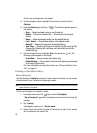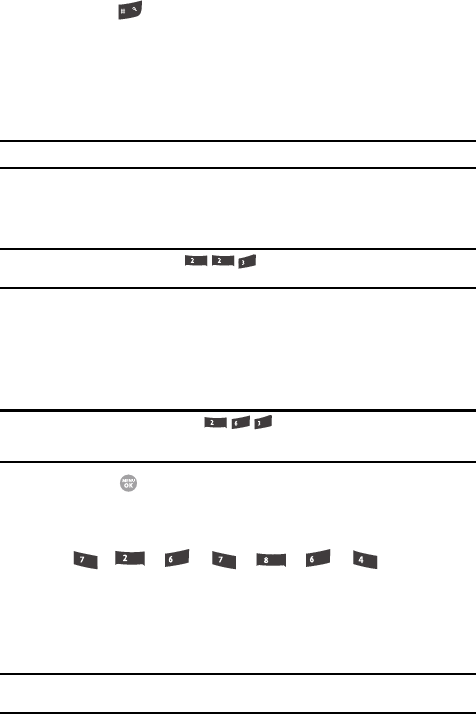
Entering Text 49
Entering Text in T9 Word Mode
4. Press the key to enter a space.
Entering Text in T9 Word Mode
T9 Word recognizes commonly used words for a sequence of keypresses and
inserts the word into your message. Using T9 mode is much faster than the more
traditional method Alpha mode, since T9 requires only one key press per letter of the
word that you are spelling.
Note: See “Changing the Text Entry Mode” on page 48 for instructions on changing text entry modes.
1. While in T9 Word mode, press each key that corresponds to a desired
letter, in sequence, one time. A list of words and/or abbreviations pops-up
at the bottom of the text entry screen.
Example: If you press the key sequence , the word “Bad” is likely to appear in the text
entry field. In the pop-up list, “Bad”, “Ace”, and “Caf” appear.
2. When you have completed pressing all the keys for the desired word,
review the word appearing in the text entry field and pop-up list.
3. If the word in the text entry field is not the one you meant to enter, use the
Up and Down navigation keys to highlight the desired word in the pop-up
list.
Example: When you press the key sequence , the word “And” appears on the screen.
Suppose the word you want is “cod”. Just press the Up and Down navigation keys until “Cod” is
highlighted in the display.
4. Press the key to accept the highlighted word.
For practice, enter the word ‘Samsung’ into your message by pressing
each of the following keys only once:
T9 Word recognizes that the most commonly used word for the sequence
of keys you just pressed is “Samsung.”
Tip: To enter words not likely to be in the T9 Word dictionary, such as uncommon abbreviations or slang, try
changing the text entry mode from T9 Word to Abc or ABC.
Sams ung
[
abc abc
def
abc
mno
def
pqrs
abc
mno
pqrs
tuv
mno
ghi