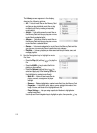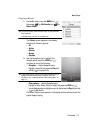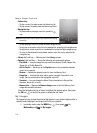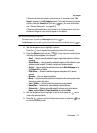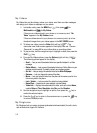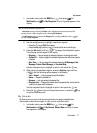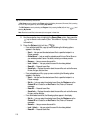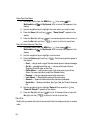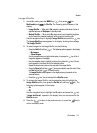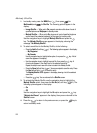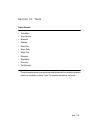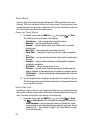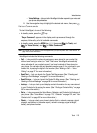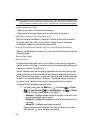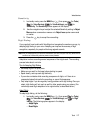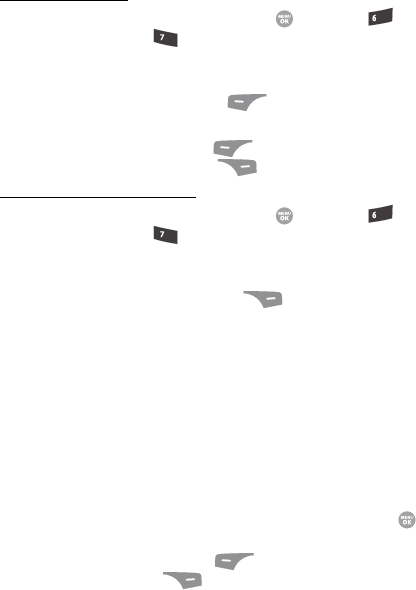
120
Erase One Voice Memo
1. In standby mode, press the MENU key ( ), then press (for
Multimedia) and for My Sounds. A list of sound files appears in the
display.
2. Use the navigation keys to highlight the voice memo you wish to erase.
3. Press the Erase (left) soft key ( ). “Erase Sound?” appears in the
display.
4. Press the Yes (left) soft key ( ) to erase the selected voice memo, or
press the No (right) soft key ( ) to return to the list of sound files.
Erase All Voice Memos at One Time
1. In standby mode, press the MENU key ( ), then press (for
Multimedia) and for My Sounds. A list of sound files appears in the
display.
2. Use the navigation keys to highlight a voice memo.
3. Press the Options (right) soft key ( ). The following options appear in
the display:
•Send — Lets you send a copy of this voice memo as part of a picture message.
•Set As — preloaded sound files only — Lets you set this sound file as a
Ringtone, Contact ID ringer, or Alert Tone.
• Online Album — Lets you send a copy of this voice memo to your Online
Album. (For more information, contact your Wireless Carrier.)
•Rename — Lets you change the name of this voice memo.
•Lock/Unlock — Blocks/permits erasure of this voice memo.
•Erase all — Erases all unlocked sound files that are not preloaded.
• Sound Info — Shows you the Name, Size, Type, Date, and Time for this sound
file.
4. Use the navigation keys to highlight Erase all, then press the key.
“Erase All Sounds?” appears in the display.
5. Press the Yes (left) soft key ( ) to all of the sound files or press the
No (right) soft key ( ) to return to the list of sound files.
Shuffle
Shuffle lets you select sets of picture and sound files that display and play in random
order.
mno
pqrs
mno
pqrs