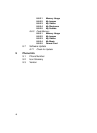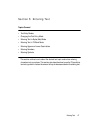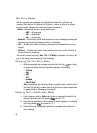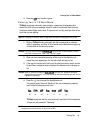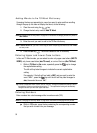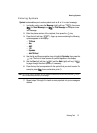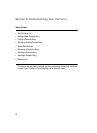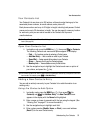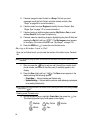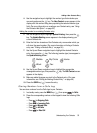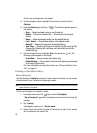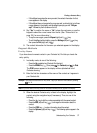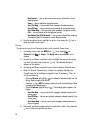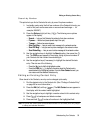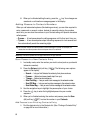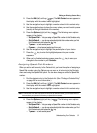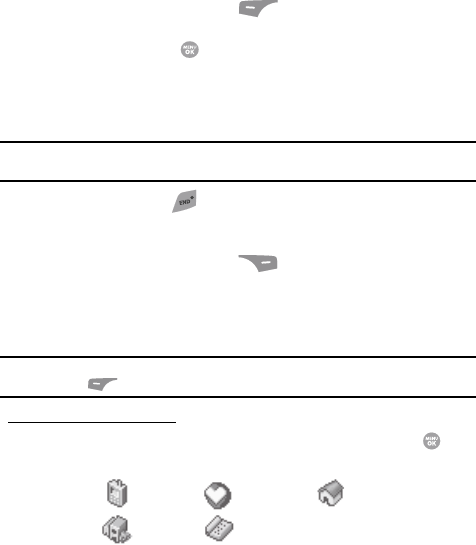
54
5.
If desired, assign the new Contact to a Group. This lets you send
messages to and find this Contact and other related contacts. (See
“Group” on page 58 for more information.)
6. If desired, select a unique Ringtone to identify this new Contact. (See
“Ringer Type” on page 147 for more information.)
7. If desired, enter an additional phone number (My Circle or Fax) or email
address (Email 2) for the new Contacts entry.
8. If desired, select an identifying image by highlighting the photo ID field and
pressing the Set (left) soft key ( ). The My Images screen appears
in the display. (For more information, see “My Images” on page 114.)
9. Press the SAVE key ( ) to save the new Contacts entry.
Saving a Number from a Call
Once you’ve finished a call, you can save the number of the caller to your Contacts
list.
Note: If the call was incoming and Caller ID information was unavailable, then the Save option is also
unavailable.
1. After you press the key to end your call, the call time, length of call,
phone number, and name of the other party (if available) appear in the
display.
2. Press the Save (right) soft key ( ). The Save screen appears in the
display showing the following options:
•Create New — Lets you create a new Contacts entry.
• Update Existing — Lets you add the number or email address you just entered
to an existing Contacts entry.
Tip: You can also store a phone number from standby mode by entering the number, and pressing the Save
(left) soft key ( ).
Creating a new Contacts entry:
3. Use the navigation keys to highlight Create New, then press the key.
The following (number type) icons appear in the display:
Mobile My Circle Home
Work
Fax