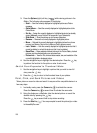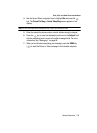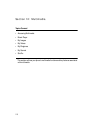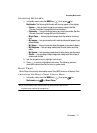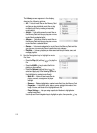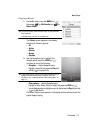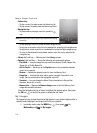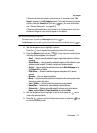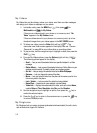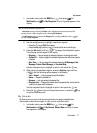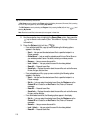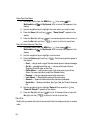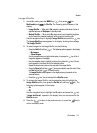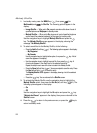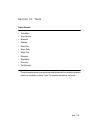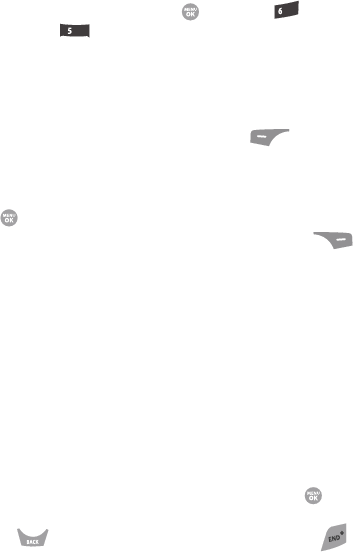
116
My Videos
My Videos lets you take videos, review your videos, send them as video messages,
and assign your videos as wallpaper on your phone.
1. In standby mode, press the MENU key ( ), then press (for
Multimedia) and for My Videos.
If there are no videos stored in your phone or on a memory card, “No
Video” appears in the My Videos screen.
If there are videos stored in your phone or on a memory card, up to four
thumbnail images from your videos appear in the MY VIDEOS screen.
2. To take a new video, press the Video (left) soft key ( ). The
camcorder view finder screen appears in the display. See See “Camera-
Camcorder” on page 88 for more information on recording videos.
3. To play a video, use the navigation keys to highlight a video, then press the
PLAY ( ) key.
4. For more My Videos options, press the Options (right) soft key ( ).
The following options appear in the display:
•Send — Lets you send the selected video to a specified recipient in a Video
message.
• Online Album — Lets you send the selected video to an Online Album on your
wireless provider’s server. For details, contact your wireless provider.
•Set As — Lets you assign the selected video as the Main Wallpaper.
•Rename — Lets you change the name of the video.
•Move — Lets you move the video from the phone to the memory card or from
the memory card to the phone.
•Lock / Unlock — Lets you protect the video from being deleted.
•Erase Files — Erases one or more selected, unlocked videos.
• Video Info — Displays information about the video, such as the video Name,
creation Date and Time, Resolution, data Size, and the Duration.
5. Use the navigation keys to highlight an option, then press the key to
invoke the selected option.
6. Press the key to return to the previous menu, or press the key
to return to standby mode.
My Ringtones
My Ringtones lets you assign ringtones (preloaded and downloaded) for calls, alerts,
and as distinctive ringers for Contacts.
mno
jkl