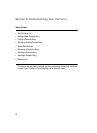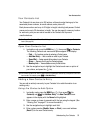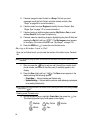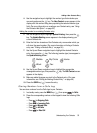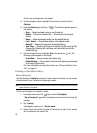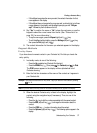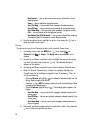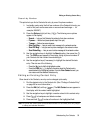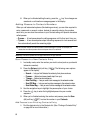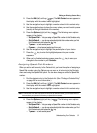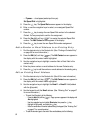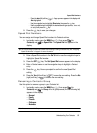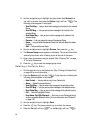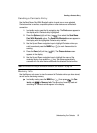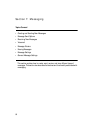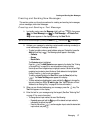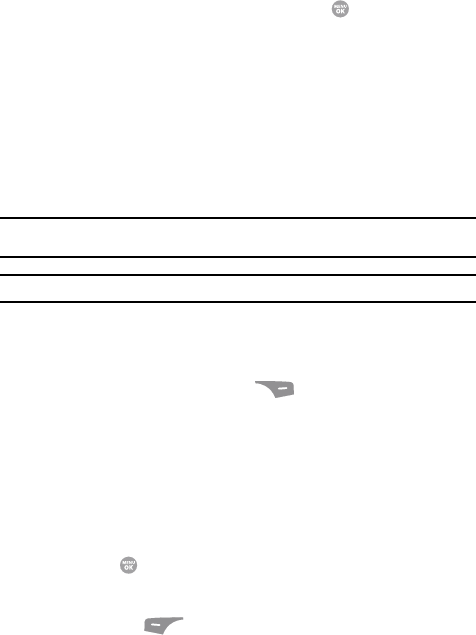
60
6.
When you’re finished editing the entry, press the key. Your changes are
saved and a confirmation message appears in the display.
Adding Pauses to Contacts Numbers
When you call automated systems (like banking services), you are often required to
enter a password or account number. Instead of manually entering the numbers
each time, you can store the numbers in your Contacts along with special characters
called pauses.
• P pause — A hard pause stops the calling sequence until further input from you.
• T pause — A two-second pause stops the calling sequence for two seconds and
then automatically sends the remaining digits.
Tip: You can enter multiple two-second pauses to extend the length of a pause. For example, two
consecutive two-second pauses cause a total pause time of four seconds.
Note: Keep in mind that pauses count as digits towards the 32-digit maximum.
Store Pauses in a New Contacts Entry
1.
In standby mode, enter the number you wish to store (such as your bank’s
teleservice number).
2. Press the Options (right) soft key ( ). The following menu options
appear in the display:
•Search — Lets you find Contacts list entries by their phone numbers.
• P pause — Adds a hard pause (awaits input from you).
• T pause — Adds a two-second pause.
•Send Text Msg — Lets you send a text message to the entered number.
•Send PIC Msg — Lets you send a picture message to the entered number.
• Send Video Msg — Lets you send a video message to the entered number.
3. Use the navigation keys to highlight the pause option of your choice.
4. Press the key to enter the highlighted pause into your number
sequence.
5. When you’re finished entering the number and pauses, press the Save
(left) soft key ( ) to store the number in your Contacts.
Add Pauses to an Existing Contacts Entry
1.
Find the desired entry in the Contacts list. (See “Finding a Contacts Entry”
on page 56 for more information.)