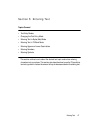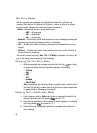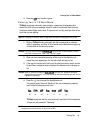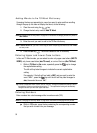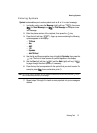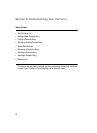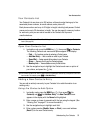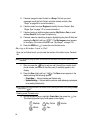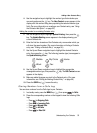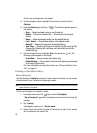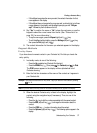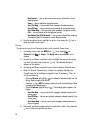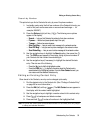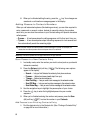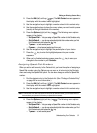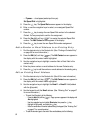Understanding Your Contacts 55
Adding a New Contacts Entry
4. Use the navigation keys to highlight the number type that matches your
new entry and press the key. The New Contact screen appears in the
display with the number being save populating the selected number type
field. (For more information on creating a new Contacts entry, see “Using
the Contacts Add Option” on page 53.)
Adding the number to an existing Contacts entry
:
5. Use the navigation keys to highlight Update Existing, then press the
key. The Update Existing screen appears in the display showing your
current Contacts list.
6. Enter the first few charaters of the Contacts entry name under which you
will store the saved number. (For more information on finding a Contacts
entry, see “Finding a Contacts Entry” on page 56.)
7. Use the Up and Down navigation keys to highlight the desired Contacts
entry, then press the key. The following (number type) icons appear in
the Update Existing screen:
8. Use the Up and Down navigation keys to highlight the appropriate
unassigned number type, then press the key. The Edit Contact screen
appears in the display.
9. Make any added changes you wish to the Contacts entry. (For more
information, see “Editing an Existing Contact Entry” on page 59.)
10. Press the SAVE key ( ) to save the entry.
Storing Number from a Calls Log
You can store numbers from the Calls logs to your Contacts.
1. In standby mode, press the MENU key ( ), then press for Calls.
2. Press the corresponding number on the keypad to view the following Calls
logs:
• Press for Outgoing Calls
• Press for Incoming Calls
• Press for Missed Calls
• Press for All Calls
• Press for Data Call
Mobile My Circle Home
Work
Fax
jkl
abc
def
ghi
jkl